Best PDF Editors Without Watermarks
Portable Document Format or PDF is one of the most used and secured file format that is being used by millions of people daily. However, if you want to create a PDF file but you do not want to insert an app-oriented watermark, you should check out this following list. Here are some of the best PDF editors those do not put any watermark in your PDF file. Some of them are free, and some of them are paid, but they are worth the money.
Best PDF Editors Without Watermarks
1] Microsoft Word – Paid PDF Editor Without Watermark
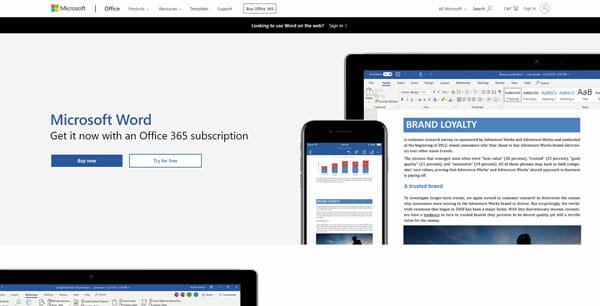
If you have an Office 365 subscription and you want to edit PDF files, that is probably the easiest job you can do. Microsoft Word is one of the best PDF editors if you are not looking for a dedicated tool. No matter whether you want to create a new PDF file or edit an existing file, everything is possible with the help of Microsoft Word. One important thing you should keep in mind that you must have the latest version of the Microsoft Office package if you do not want to miss out any feature. Editing a PDF file with Microsoft Word is straightforward and not much time consuming since you can find all the essential editing options on one page.
2] Adobe Reader – Desktop Software To Edit PDF Without Watermark

Days are gone when people cannot think of another tool except Adobe Reader to open a PDF file. However, Adobe Reader is still an essential software that helps you open and edit PDF file without any problem. The free edition allows you to read PDF files, but the paid version lets you create and edit a file with ease. If you are confused between the free and paid version, you can try out the PRO trial so that you can know if this tool is made for you or not. The user interface seems pretty good, and you can download it on multiple computer platforms such as Windows, Mac, etc. Download
3] Google Docs – Online Tool To Edit PDF
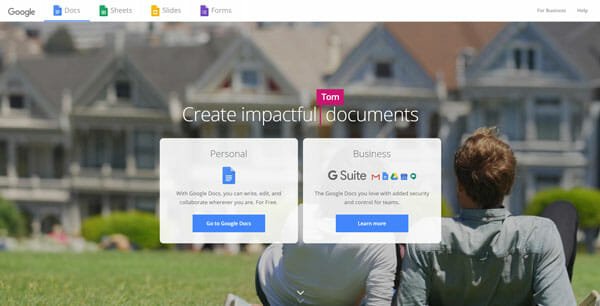
If you are looking for a free PDF editor that doesn’t insert any watermark, you should check out Google Docs. Google Docs is one of the best companions of writers, and you can use the same tool to open and edit PDF files without any problem. If you upload a file to Google Drive, you can open it directly. However, it converts the file into .doc before allowing you to edit. After finishing all the edits, you can download the same file after converting. The best thing is that you can download and install various add-ons or plugins so that you can enhance the functionalities. Visit website
4] Word Online – Free Office App To Edit PDF Without Watermark

People often mention Word Online as a substitute to the Google Docs, and they are somehow right. Feature-wise, Google Docs is better than Word Online, but you can find some identical workflows in those tools. In other words, you can upload a PDF file to OneDrive and edit it in Word Online. If you have a desktop version of Microsoft Word, or you have used it earlier, you do not need to spend a lot of time to understand or find the options. The user interface is elegant, and all the options are well-organized. Like Google Docs, it converts the file to a compatible format before allowing you to edit and the same thing happens when you try to download an edited PDF file from Word Online. Visit website
5] LightPDF – Web Tool To Edit PDF For Free

LightPDF is one of the best online tools that you can use to edit and convert PDF files. As mentioned in the title, you cannot find any watermark if you use this web tool. Some of the available features of LightPDF are PDF to Word, JPG to PDF, Compress PDF, Merge PDF, Edit PDF, etc. No matter how big your file is or how many pages your file has, you can upload and edit that without any issue. If you need to edit a PDF file, you can head over to the official website, select “Edit PDF” option, upload your file, and start making changes. The best thing about this tool is that you cannot find any unnecessary advertisements. Visit website
6] PDFescape – Edit PDF Without Watermark

PDFescape has an online tool that allows you to make different kinds of changes in your PDF file. No matter if you want to add or remove text, include an image, add a password or anything else, you can do that using this web tool. As mentioned, you cannot find any watermark in the output. To use this web app, you need to visit the official website and click the “Choose File” option to upload your document. After that, you will get some options to edit your file according to your requirements. This web tool is compatible with almost all browsers, including Google Chrome, Firefox, Microsoft Edge, Safari, etc. Visit website
7] Sejda PDF Editor – Best Free Online Tool To Edit PDF
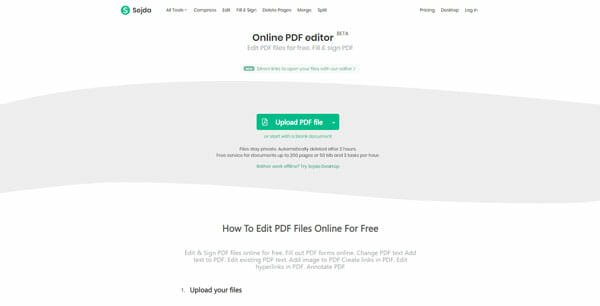
Sejda PDF Editor is probably the best online PDF editors without any watermark. The best thing about this editor is that it matches your existing font automatically while editing. No matter if your PDF file has a paid or free font, you can add more text in that same font with the help of this PDF editor. You can upload a file from your computer, or you can import something from various cloud storage such as Dropbox, Google Drive, OneDrive, etc. If you have a PDF file on a website and you know the direct link, you can use that too. The editor has no clutter, and you can make almost any kind of change with the help of Sejda PDF Editor. Visit website
These are some of the best PDF editors those do not insert any watermark. There are more PDF editors available for Windows, Mac, Android, iOS, etc. However, most of the free tools often insert a watermark automatically.