Best LAN Speed Test Tools For Windows 10
LAN or Local Area Network is a group of computers in your home or office that are connected to the same network. Windows makes it easy to transfer files, share printer, etc. for people who have multiple computers in their home or have access to in the office. Also, if you are a system administrator in your school and you want to test LAN speed, you can check out this article. Here are some of the best LAN speed test tools for Windows 10 that you can use to know how fast is your LAN connection. All these below-mentioned tools are compatible with Windows 10, and most of them are free to use.
Best LAN Speed Test Tools For Windows 10
1] LAN Speed Test
LAN Speed Test is free software but with limited functionalities. However, if you want to unlock all the below-mentioned features, you can purchase a license that costs $10 only for one computer. Regarding the features, it allows you to do everything to benchmark the speed of your Local Area Network. No matter how many computers are connected to your homegroup, you can use this tool to measure the speed. Check out the following list to get a better view of the functions that it offers.
- Test USB or Hard Drive speed
- It is fully working with LST Server
- You can run it from the external drive as well because of the portability
- It recognizes packets up to 9 GB
- If you have multiple NICs, you can choose the Network Interface Card manually
- Export log in .csv format
- Scan the whole network to find all connected computers
- Run more than one test in automation
- Use it via Command Line
As mentioned, LAN Speed Test is a portable software that you can download and run from any external drive such as a USB pen drive, hard disk, etc. This tool is compatible with Windows 7 SP1 and later versions. Download
2] iPerf
Unlike the above-mentioned tool, iPerf is a command-line application that you can use to check the ping status and speed of your Local Area Network. If you like to use command-line tools, this is something you might love to use. It shows the interval, transfer file size, bandwidth, etc. As this is a command-line tool, you can find some drawbacks. For instance, you cannot change the bandwidth unit as it is set to MBytes/sec by default.
However, it is straightforward to use a tool since you can run it using Command Prompt. At first, download the iPerf from the official website. You can find one executable file that you need to have on two computers that are connected to the same network. After that, open it and enter the following command on the first computer-
iPerf3.exe -s
On the other hand, you need to enter this following command on the second computer-
iPerf3.exe -c a.b.c.d
Do not forget to replace a.b.c.d with your IP address. You can use different parameters in the command. Some of them are mentioned below-
- -O: ignore TCP slow start
- -b: set target bandwidth for UDP and TCP
- -C: set congestion control algorithm
- -J: Set output format as JSON
The result screen is uncluttered, and you should not find any issue to understand the window. Download
3] LANBench
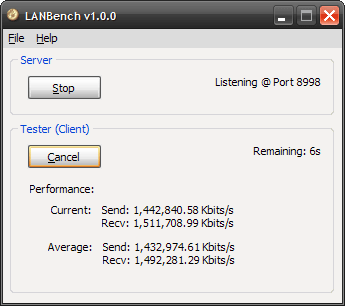
LANBench is another free Local Area Network speed test tool for Windows that helps you do all the jobs with ease. It is probably the simplest tool in this category, but it shows every information on your screen. Like iPerf, you need to download and use it on two computers connected to the same network. For more information, the first computer will be used as a server and the second computer works as a client.
You need to receive a packet from the server computer to your client computer. The default packet size is just 2MB, but it does the job pretty well in that short time. Also, you need to use 8998 as the default port on both computers. On the first computer or server computer, it doesn’t require much setup. However, you need to set it correctly on the second or client computer. For example, you need to enter the same server address, server port, test duration, packet size, transfer mode, etc.
As the user interface of LANBench is neat and clean, you should not find any problem to get the result and set things up. Also, this is portable software, and that means you do not need to go through any installation process after downloading it. Download
4] AIDA64

AIDA64 is another free Windows software to test LAN speed effortlessly. Like some other software on this list, AIDA64 is a paid tool that you can download on Windows 7 and all the later versions, including Windows 10. The good news is that it is portable software, and the file size is tiny. Although you can get it for free, this is recommended to purchase the paid version to obtain all the features and options.
This is an all-in-one tool that helps you get various information such as system hardware configuration, network speed, input device information, etc. The setup process doesn’t take much time. However, you need to download and run it on two computers for obvious reasons. On the first computer, you need to select “Master” so that it runs as a server computer. On the second computer, you need to select “Slave” so that it works as a client computer. As usual, it will then try to receive the packet from the Master computer. After that, you can find the results on your screen so that you know the speed and lag. Download
Although there are more other LAN speed test tools for Windows, you can check these out first. Most of the other tools are expensive and might not fulfil your demand.

