Best Instagram Tips and Tricks to be a Pro User
Instagram is probably the best image and video clip sharing platform out there, which is being used by more than 500 million people in every month from across the globe. Whenever we need to share a photo, Instagram comes to our mind following Facebook. Although computer users cannot access Instagram as mobile users do, yet, it is very popular among all the people. Instagram for mobile has several useful features and a beautiful user interface to manage and explore the world of image. However, if you are not so familiar with this image sharing platform, check out these Instagram tips and tricks to be a pro user within moments.
Best Instagram Tips and Tricks
For your information, these following tips and tricks are mainly for mobile app users. All of them are tested with V9.5.5 for Android.
1] Make your account private

Suppose you often upload personal images to Instagram, and you do not want to let others check your images. At such moments, you can simply opt for a private account that will let you prevent others from checking your images. Although, your existing followers can keep viewing your pictures and videos all the media files will be private instantly. This is very easy and you do not need any prior permission. Open the Instagram app > tap on account from the bottom menu bar > tap on the three dotted buttons > toggle the button visible next to the Private Account. That’s it!
2] Add effects while uploading images

Instagram is popular because of the effects and simplicity. It doesn’t matter whether you are using Instagram on Android or iOS but you can certainly add different professional image effects within moments. You do not need any expert knowledge third party image editing tool to get things done. At first, select an image to upload > hit the Next button. Here you can find few effects in the bottom of your screen. Just tap on any effects to implement that.
3] Manage notifications

Instagram allows users to get notifications so that you can check likes, comments, new uploads from followings, new followers and more. For some people, this is fine. However, sometimes you may get distracted by countless notifications. At such times, you can manage your push notifications right from the settings section. Open your Instagram account page > click on the three dotted buttons > scroll down to find Push Notifications under SETTINGS > make tick to manage notifications accordingly.
4] Show/Hide effects

Like said before, Instagram allows users to adds tons of effects before uploading. However, if you do not want to add a particular effect or get more effects than usual, this tutorial is for you. You can indeed show useful effects and hide unnecessary effects to add something quickly. For that, go to the Add Effects section > swipe from right to left and go to the last option, which is Manage > toggle the tick to show or hide effects from that page.
5] Manage linked profiles

Instagram allows users to connect other social media profiles such as Facebook, Twitter, or Flickr, Tumblr etc. That assists users to share Instagram images directly to that social media profile. For instance, you want to share a picture on Facebook as well as Instagram. At such moment, you can link your Facebook profile to your Instagram and upload your image to Instagram to share it on both social network sites. However, if you do not want to share that and want to disable it, do follow these steps. Open your Instagram profile > click on three dotted buttons > go to Linked Accounts under SETTINGS. Here, you can find all the accounts. Just select one and remove that.
6] Edit image before uploading

Not only effects, but also you can give other professional touches to your images before uploading to Instagram. For instance, you can adjust image, brightness, contrast, structure, warmth, saturation, color, fade and many more. To do all those things, select a picture that you want to upload > go to EDIT tab from FILTER tab while adding image effects and start doing whatever you want. Select a particular option according to your requirement and do that accordingly.
7] Make your profile more professional

You will start getting followers when your profile will look professional and you will add interesting images and videos. At first, you need to get a makeover. For that, open your Instagram profile and tap on Edit your profile button. It will let you add profile picture, name, website, bio etc. You would be able to add private information such as email ID, phone number and gender.
8] Copy URL of image and video

Suppose you have got an interesting image that you want to share with friends or anybody else. Alternatively, you just want to save the URL of an image or video clip. At such moment, you can copy the share URL of any image on Instagram. It doesn’t matter whether you have shared the image or someone else, you can certainly copy the URL and save it somewhere. For that, select an image that you want to copy the URL for > tap on the three dotted buttons > select Copy Share URL. Then you can paste the URL anywhere you want.
9] Create Collage

Sometimes we want to upload multiple images that look quite similar. Or suppose you want to create a picture collage. Naturally, you can create it using other third party apps but you should know that Instagram can do the same thing. However, you need to download the extension called LAYOUT, which is available on Google Play Store for free. Download this app. Following that, you should get a collage icon while uploading image. Tap on that and select images that you want to include in your collage. Following that, you would be able to add other effects and more.
10] Edit existing image
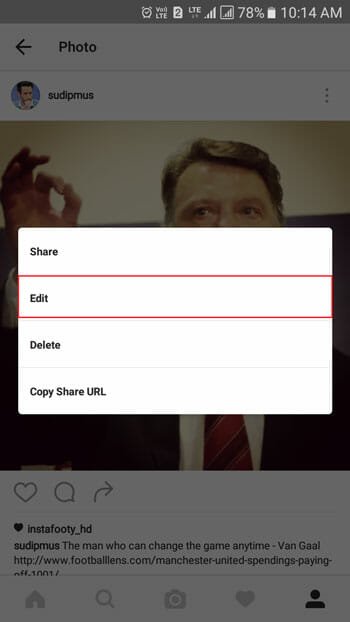
Let’s assume that you have uploaded an image but forgot to add location, description or tag people. Therefore, you can do this to do all those things right away. At first, open an image that you have uploaded > tap on the three dotted buttons > select EDIT. Following that, this is possible to add or change description, tag people, add location etc.
There are more other things what can be done on Instagram. Hope these Instagram tips and tricks would be helpful for you.
This is the website that we all have been needing.