Best Hard Drive Cloning Software for Windows
Windows is such an operating system that comes with a ton of software at free of cost. Sometimes, you may need to purchase something, but that is not too expensive. Apart from Microsoft, the software developers have made this operating system even more productive. Coming to the point, let’s assume that you want to change your hard disk due to any reason. Or, you want to move from HDD to SSD to faster-computing speed and usability. At such moments, you can make use of these best hard drive cloning software for Windows.
Best Hard Drive Cloning Software for Windows
These are personally tested, and you would get a great user experience while using them.
1] AOMEI Backupper

AOMEI Backupper is a free Windows software that does the job pretty well and without any issue or lagging. It doesn’t matter whether you want to use this on Windows 7 or Windows 10, you can smoothly utilise it on your Windows machine.
Talking about available functionalities, you can find system backup, file backup, disk backup, partition or volume backup, file restore, disk or partition restore, system restore, dissimilar hardware restore, selective file restore, disk clone, and partition clone.
This is meaningless to mention that you can find three more options for incremental backup, differential backup, and automatic backup. Some of the mentioned features come at free of cost.
However, if you want to get all of them, you need to purchase it for $49.95.
2] EaseUS Todo Backup
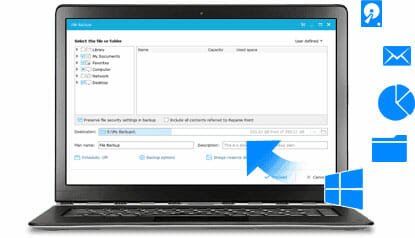
EaseUS Todo Backup is another awesome Windows hard disk cloning software. Unlike AOMEI Backupper, it doesn’t come at free of cost. You need to purchase it for $29, which makes it very affordable for any user.
Talking about features, you can find complete backup modes, system backup, disk or partition backup, file backup, etc. The best thing is it comes with Outlook email backup. This is a unique functionality that doesn’t come with all the tools available in this list. On the other hand, you will get cloud backup option. For example, your computer is infected by a virus, and you do not want to move the backup via any USB drive. At such moment, you can utilize this option.
The user interface of EaseUS Todo Backup tool is pretty good, neat and clean. All the options are well documented. Hence, you won’t get any problem while using this comprehensive and handy tool.
3] Paragon Backup & Recovery
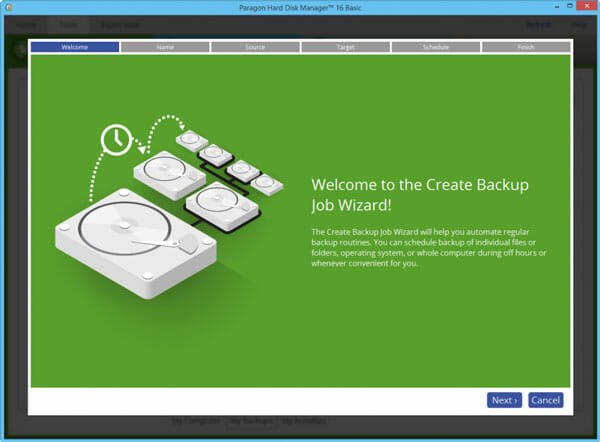
Paragon Backup & Recovery becomes handy when you need to get free software with handy functionalities. Paragon Backup & Recovery software comes with free of cost. Although a PRO version is available, you do not need that when you just want to backup your system.
Regarding available features, you will get usual options such as disk backup or partition backup, which will let you backup the hard disk one by one. On the other hand, you can get differential backup and incremental backup option. The differential backup option is very useful when you do not have much space left on your hard drive.
The best option it provides is you can create a bootable CD from the backup image. On the other hand, you would get WinPE based recovery environment, which is easier to handle for a newbie.
4] Acronis Backup Software
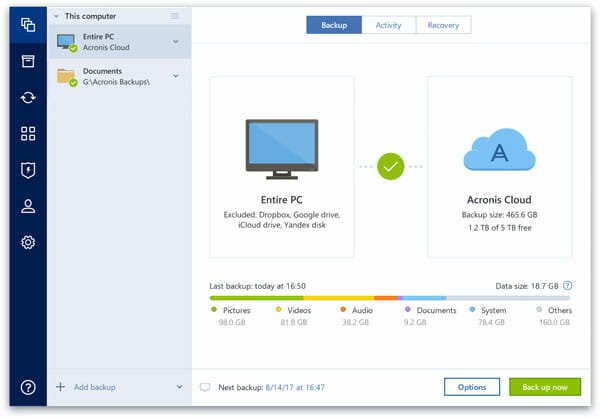
Acronis Backup Software is another free system backup software for Windows operating system, which is available for Windows XP and later version. The highlight of Acronis Backup Software is you can get up to 5 TB of free cloud storage, which is more than enough for a standard Windows computer user. You can backup your whole system in that Acronis cloud server and restore from there at any time.
Cloning your hard drive is very easy with Acronis Backup Software. There is only one option to do so. On the other hand, the user interface is very elegant. You just need to switch from one tab to another to get particular option and it is possible to backup anything including image, video, audio, documents, system files, and everything.
5] Macrium Reflect
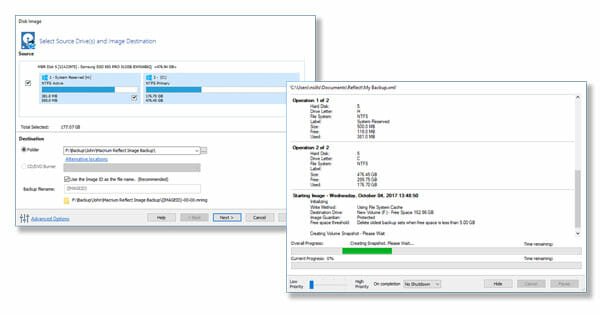
When you need a free tool, good user interface, compact options, you can opt for Macrium Reflect tool. As mentioned before, you do not need to purchase it for regular usage. However, if you want to get all the following features, you need to purchase it for a couple of dollars.
Regarding features, you can find these options in this tool:
- Create live images of a running Windows OS
- Browse backup contents in Windows Explorer.
- Differential Images
- Restore non-booting systems
- Direct disk cloning
- Boot your backups instantly in a Hyper-V VM
- Schedule your backups with flexible templates
- Rapid delta cloning and restore for fast DR
- Incremental backups
- Backup set consolidation with synthetic full technology
- Backup Files and Folders
- Encrypt your backups
- Bare metal restore to dissimilar hardware
- Ransomware protection
- Log events in Windows
- Central management using Macrium Site Manager
- Server class OS backup and restore
- MS Exchange and SQL granular backup
First seven options are available in the FREE version. If you want to purchase the HOME edition, which has almost all the working options, you need to pay $69.95.
6] MiniTool Partition Wizard
MiniTool Partition Wizard is a free Windows software for cloning hard drive, which has SSD support – like any other standard hard disk cloning software. It has several editions, but the FREE version is available for Windows XP and all the later versions including Windows 10.
There are few tools (not mentioned in this list) those create error while restoring the data from the backup or create error while making the clone. However, MiniTool Partition Wizard has not done that to date.
The user interface is quite bulky if you have more than one hard disk inserted into your machine. Otherwise, it is clean and uncluttered. From cloning disk or partition to merging – everything is possible with this free tool.
Final Word
When you need simple UI with a lot of options to backup entire hard drive, AOMEI Backupper is probably the best option for you. However, you can try any of the aforementioned tools to check which one suits you the most.