Best Chrome Extensions To Record Screen
Google Chrome is one of the best browsers out there, and the extensions play a vital role to make it even better. No matter whether you want to record screen or do something else, you can perform everything with the help of the extensions. Let’s assume that your friend needs some help with the Chrome browser, and you want to send a recorded video. Or, you are a teacher, and you want to send something to your students. At such a moment, you can check out these Chrome extensions to record screen without any problem.
These are the best Chrome extensions to record screen-
1. Awesome Screenshot
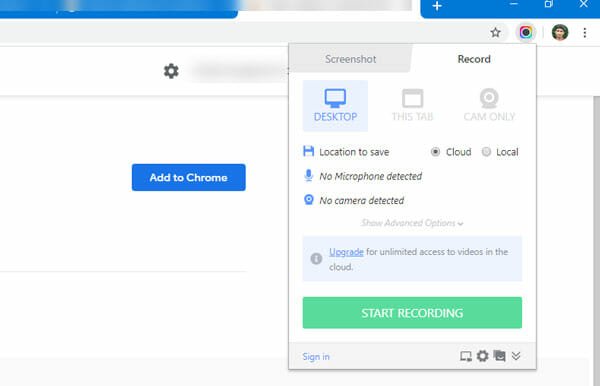
Awesome Screenshot is a well-known name and convenient extensions when it comes to capturing Screenshot and record screen in Chrome browser. The best thing about this extension is that there is no upper limit of recording time. However, you may have to opt for a paid plan to get that functionality.
The highlight of this tool is that you can record video and save it in the cloud automatically. Although it is also possible to save them in the local storage, you can upload files to share the video directly with your friends or anybody else.
If you have a microphone attached to your computer, you can record the audio as well. To get started, install the extension and switch to the Record tab. After that, set it up as per your needs and click the START RECORDING button.
2. Screen Capture, Screenshot & Record – Bukket

It is yet another very handy solution for people who want to make record the screen for five or ten seconds. Although this extension has some limitations and drawbacks, it works fine in Chrome browser. The first problem with this extension is that it doesn’t save the recording in video formats. Instead, it saves the recording in .gif. Secondly, it doesn’t record more than ten seconds.
No matter how much you try to record a video for more than ten seconds, you can do that with the help of Bukket. However, some people often try to make GIF files from a recording. Bukket is a good choice for them, for sure. After installing this extension, open it up, and select either Record selected area or Record visible area. Then, you need to choose an area based on the option you selected.
The good news is that you can easily save the recorded clip to your computer in.gif format.
3. Droplr
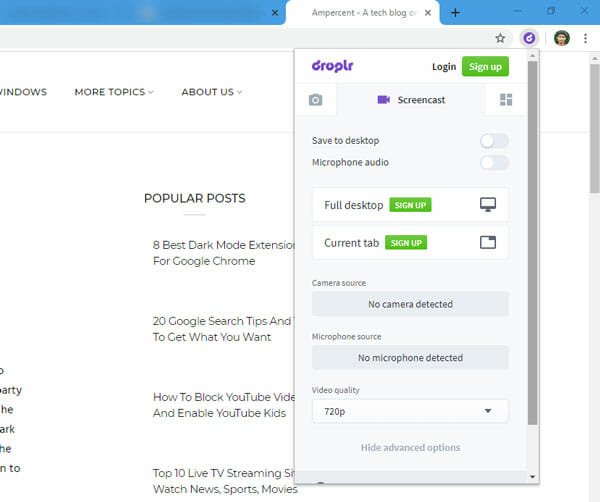
Droplr is yet another useful Chrome extension to record screen without any issue. However, there is a tiny thing you should know about Droplr, and it is that you need to create an account to use fully featured Droplr on your computer. Otherwise, you might face some limitations. As it is quite a handy tool and you do not need to spend any money to create an account, you can make it for yourself to enjoy all the functions.
To get started with this extension, you need to download and install it first. After opening, you need to switch to the Screencast tab. Here you can find some options such as Save to desktop, Microphone audio, recording area, camera source, microphone source, video quality, etc.
If you haven’t created an account, you cannot enjoy unlimited recording. If you are okay with that, you can download the extension from here.
4. Nimbus Screenshot & Screen Video Recorder

Nimbus is a popular screencast extension that offers countless features for the users’ benefit. No matter whether you want to capture screenshots or record screens, you can do everything with the help of Nimbus Screenshot & Screen Video Recorder extension for Google Chrome. Talking about some essential features, you can find these-
- You can record video of another active program.
- Make small edits within this extension.
- Convert the videos from WebM to MP4.
- Crop, Trim videos.
- Add custom watermark.
- Publish the video on YouTube.
- Upload recorded videos to Dropbox and Google Drive.
For your information, not all the aforementioned features are available for free. You need to purchase a premium subscription to get all of them. As it has some complex functionalities, it is recommended to spend some time to understand this extension before hitting the record button.
5. Screencastify – Screen Video Recorder
If you like to use Google services all the times, Screencastify is a good option for you. Screencastify allows users to upload the recording directly to Google Drive so that people can share them without any problem. No matter whether you record five seconds or five minutes video, you can upload them to your Google Drive storage.
The main problem with this extension is that you must have to create an account with your Gmail ID. Otherwise, you cannot use this extension freely in Google Chrome. Following the account creation, you would be able to record the browser tab, desktop, webcam, etc. If you have a microphone attached to your computer, you can record audio as well.
After setting up everything, click the Record button to start recording. The good news is that it doesn’t take much time to upload the video to your Google Drive storage.
6. Screen Recorder & Video Editor
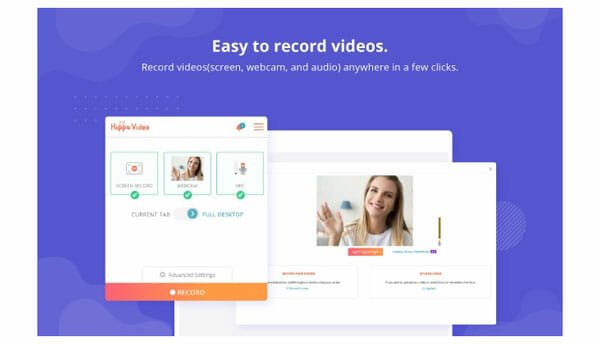
Sometimes you might need a screen recorder and a video editor at once. At such a moment, you can use this extension to get your job done. It has some very handy features so that users can record the screen and edit them as per their requirements.
From trim, crop, to emoji, tags, etc. you can make all kind of annotations with the help of this screen recording extension. On the other hand, it is possible to create an animated photo (.gif) as well as save the recording in standard video formats.
The only problem with this extension is that you must have to create an account with your Gmail ID. If you are okay with that, you can download the extension from here.
These are some of the best Google Chrome extensions to record screen. We hope you will find them useful.