Best Apps to Manage Dual Monitor Setup
There are many people who use more than one monitor while working. If you are one of them, and you want to manage everything of your dual monitor setup, here are some of the best apps you can use. Some of the apps will work only on Windows 10. However, most of them are compatible with Windows 7 and later version. With the help of these apps, you would be able to manage resolution, wallpaper, icons and everything that a display can show. These apps are available for free.
Best Apps to Manage Dual Monitor Setup
1] Windows Settings
This may not be a third-party app, but it works pretty well. However, the setback is you cannot find it in an older version of Windows since this is available only in Windows 10. If you are using Windows 10 with dual monitor setup, you can try out these following settings to manage most of the things on your monitor.
Therefore, open Windows 10 Settings and go to System > Display. On your right-hand side, you can find some options related to dual monitor setup. With the help of them, you would be able to place your screens, choose the resolution and multiple display characteristics. For example, you can choose from Duplicate These Displays, Extend These Displays and Show Only On 1 or 2.
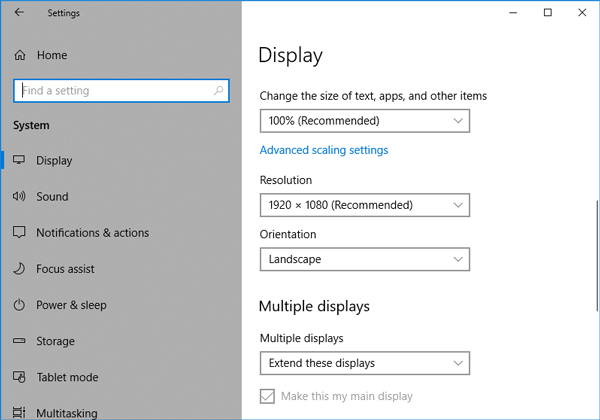
To change the screen resolution of a particular monitor, you need to select it first. Following that, you can choose any given resolution you want.
After that, head over to Windows 10 Settings > Personalization > Background. Let’s assume that you want to set different wallpapers on different monitors. That is possible from that given place. Right-click on a wallpaper on the BACKGROUND page and select either Set for monitor 1 or 2 or anything else if you have more than two monitors.
If you are not happy with these options or you are using an older version of Windows where you want to manage your dial monitor setup, do check out these following third-party apps.
2] DisplayFusion
DisplayFusion is one of the best third-party tools to manage multi-monitor setup. From desktop wallpaper to monitor fading, you can manage everything with the help of DisplayFusion. Some of the important settings and options are as follows:
- Wallpaper Profiles for saving multiple configurations
- Different image on each monitor
- Span image across all monitors
- Span image across selected monitors only
- Load single images from your computer
- 7 Wallpaper sizing options
- Use solid colors instead of an image
- Use a color gradient instead of a solid color
- Custom image position fine tuning per monitor
- Custom image scaling per monitor
- Custom image blurring per monitor
- Custom image rotation per monitor
- Automatically fix wallpaper if display settings change
- Configure your monitor resolution, color depth, refresh rate and orientation
- Displays a live preview of your desktop to help identify your monitors
- Load Monitor Profiles using a key combo, TitleBar Button or tray menu
- Save Monitor Profiles for easy configuration later
- Link audio devices with your Monitor Profiles
- Link Wallpaper Profiles with your Monitor Profiles
- Pre-configured Functions to move, size and span windows
- Function to minimize windows to the system tray
- Rollup window to TitleBar, Icons or Hats
- Function for Window Mirroring Not Supported
- Function for Monitor Mirroring Not Supported
- Function for Window HighlightingSupported
- Function to prevent game window deactivation
- Function to lock/unlock mouse cursor to the window
- Function to move window to specific monitors
- Function to load saved Monitor Profiles
- Function to load saved Desktop Icon Profiles
- Function to load saved Wallpaper Profiles Not Supported
- Functions for moving the mouse cursor
And more others.
Talking about the price, the Standard version costs around $29 per machine.
3] Synergy
Synergy is a quite different tool than others. There are many people, who use different operating systems on different computers but simultaneously. If you are one of them, who has two or more computers on a single desktop, you can find Synergy useful. Synergy is a basic application that helps you synchronize mouse and keyboard across multiple devices. It doesn’t matter whether you are using Windows + Mac or Windows + Linux or Mac + Linux or Windows + Mac + Linux, you can certainly use Synergy to synchronize your keyboard and mouse across all the devices. It will let you get of multiple keyboards and hence, you can find a neat and clean desktop to increase your productivity.
To be more specific, you can find these options in this tool:
- Mouse and Keyboard Sharing
- Clipboard Sharing
- Drag files from one computer to another
- Activate the screensavers for all of your computers at the same time
- Background services so you can simply set and forget [Only for Windows]
- Customizable key bindings to other keys and specific actions
- Swap your Command and Windows modifier keys to make key combos easier
- Encrypt all data sent between computers to keep sensitive information safe [Pro only]
Regarding pricing, the PRO version costs around $39 for one license.
For your information, if you can install the Synergy 2 Beta version, you can find get automatic setup option and dynamic networking feature.
4] UltraMon
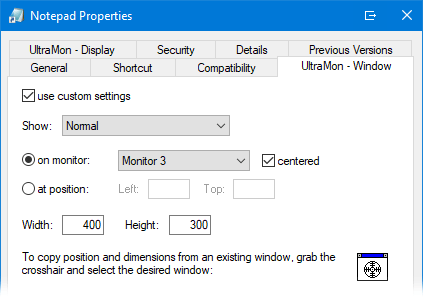
UltraMon helps you extend your taskbar and add some more options related to windows management so that you can manage your multi-monitor setup easily. It works best when you need to mirror your primary screen to another monitor. We often need that option, and UltraMon can do that job perfectly. Let’s assume that you want to give a presentation to your team meeting or so. At such a moment, you can utilize that option of UltraMon. To be more specific, you can find these options in this tool:
- Window management
- Taskbar Extensions / Smart Taskbar
- Shortcuts
- Display profiles
- Desktop wallpaper
- Screen savers
- Mirroring
- Scripting
- Other features
Talking about availability, you can use this tool on Windows 7 and later version including Windows 10. Regarding the price of this tool, this is much affordable. If you want to purchase it on one computer, you need to spend $39.95. If you want to purchase it for 2-4 computers, you need to pay $36.95 for each license.
That’s all! These four tools are very much popular, and they do support the latest version of the Windows operating system. Hope they would be helpful for you.