Best Android Launchers With Dark Mode
Android is famous for many reasons. For example, this is possible to sideload apps, install third-party launcher if you do not like the existing launcher and so on. If you are looking for a launcher that has dark mode functionality, do check out this article. In this article, you can find some of the best Android launchers with dark mode facility.
Dark mode is a lifesaver when you have an OLED display, which consumes a lot of battery. It doesn’t matter what kind of screen you have if you want to extend battery life and get a different look in your mobile, dark mode can be helpful for you. There are many people, who like to use dark mode or dark theme since it lets you get rid of eye strain, which is very common nowadays. Therefore, do check out the following list to find out some of the best Android launchers with a dark theme or mode.
Best Android Launchers With Dark Mode
1] Microsoft Launcher
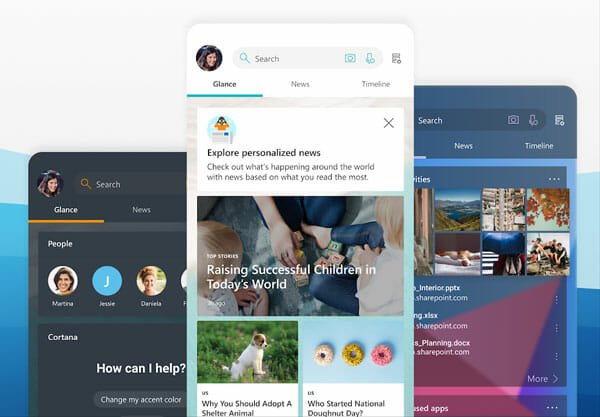
Microsoft Launcher is probably the best launcher app for them, who want to obtain dark mode but do not want to spend a lot of storage on your mobile. As this is a very lightweight launcher, you can install it on a 16GB storage mobile as well. Talking about the compatibility, you can install Microsoft Launcher on Android 4.2 or later version.
Regarding the user interface, it will let you manage almost every aspect of your display. If you have a lot of apps, it will help you organize them according to your requirements. If you tons of widgets, you can remove or use them accordingly. This is meaningless to mention anything about the available wallpaper since you can find some of the best images in Microsoft Launcher as it fetches the wallpaper from Bing.
If you install this launcher, you can get Continue on PC functionality. That means if you are doing something in the Edge browser on your mobile, you can continue your work on PC with the help of this feature. Also, if you are using Office 365, you can insert a picture from a mobile.
2] Nova Launcher
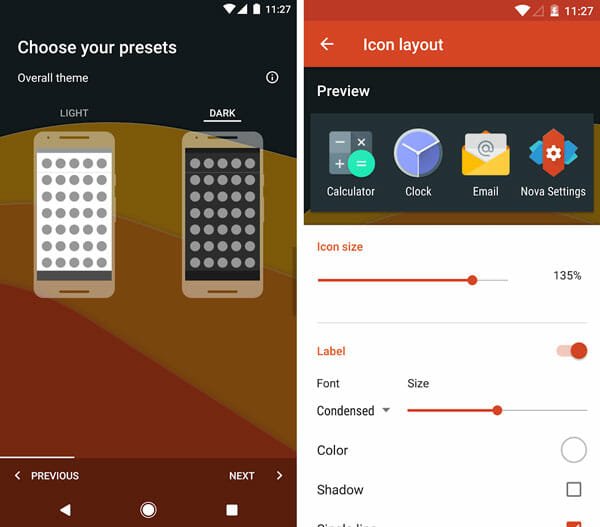
When it comes to the best launcher apps for Android, Nova Launcher always tops the list. No matter whether you need a Pixel-like interface or anything else, you can undoubtedly find a corresponding option in Nova Launcher app. You can customize almost everything in your mobile with the help of this launcher. This is possible to change the navigation buttons, app drawer, icon size, font, shadow, and more others. If you want, you can remove the notification dot as well.
In Nova Launcher, the dark mode is known as Night mode, and you can enable this functionality from Settings. There are two options to use night mode in Nova Launcher. First, you can allow it globally (across the device). Second, you can enable it for a particular place such as search bar, app drawer, drawer icon, folders, etc.
It looks pretty good, and you should not have any problem related to compatibility. The best thing about this launcher is you can get dark icons as well. Nova Launcher is available for free, but if you want to unlock more features, you can purchase the paid version. Although the download page doesn’t say anything about the availability, it is compatible with Android 4.2 or later version.
3] POCO Launcher
As the name means, this launcher is made by Xiaomi, which is a famous Chinese mobile manufacturer. POCO Launcher is quite popular among the people, who want to get a very lightweight app that can enable dark mode in the app drawer. That being said, you can find the dark theme only in app drawer if you install this launcher app for Android.
Regarding the compatibility, you can install POCO Launcher on Android 5.0 or later version. Although it is available for older Android mobiles alongside the latest phones, you will not get a considerable number of features or options in this launcher app.
However, it works pretty well, and it doesn’t lag on an old Android mobile. You can customize different things such as icons, folders, etc. with the help of POCO Launcher.
4] Action Launcher
Although Action Launcher is available for free, you can unlock all the functionalities, and options by purchasing the paid version. If you are worried about the availability, you should know it is available for Android 5.0 or later version.
Talking about the dark mode in Action Launcher, you will be surprised to know that you can find the dark mode or theme across the device. It doesn’t matter whether you open the app drawer or app folder or anything else; you can see that dark theme everywhere. However, you cannot find the dark theme in the app settings.
As this is the Pixel Edition, you can make your phone look like a Pixel device with the help of this launcher app. From managing the icons, folders to search bar on the home screen, this is possible to get everything like Google Pixel mobiles. If your phone doesn’t have Google Now, you can integrate that, find an inbuilt weather widget, notification dot and so on.
The user interface of this app is pretty good, and that is why you can find all the options quickly right after installing the app.
How To Enable Dark Theme In Android Pie?
If you are using Android Pie, there is no need to get a launcher for having a dark theme. Google has included such a function as an inbuilt option. Therefore, if you have a mobile running Android 9.0 or Pie, you can follow these steps.
At first, open the Settings app and go to Display settings. Here you can find an option called Display. If you can’t find it, you need to tap the Advanced button.
In the Display section, you should find an option called Device theme. If you tap this button, you will get three options-
- Automatic
- Light
- Dark
You need to select the Dark option from the list.
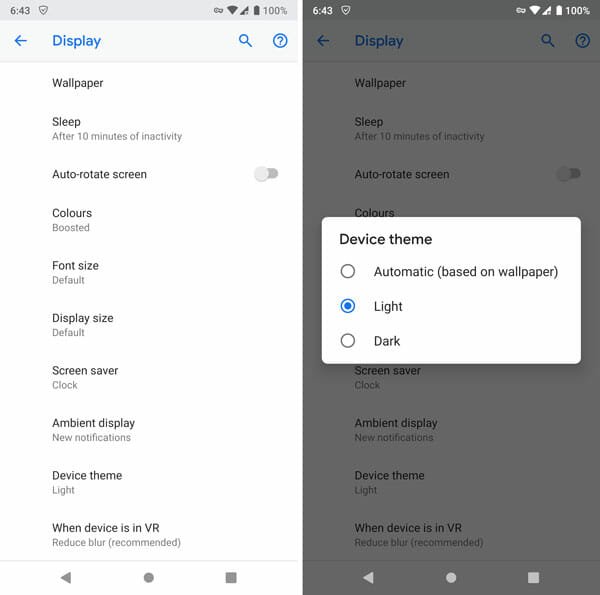
That’s all! Now you can find the dark theme in the app drawer and some other places.
I hope this trick will be helpful for you.