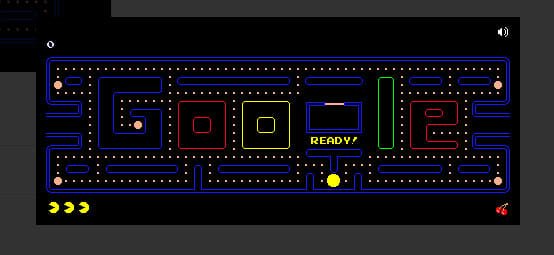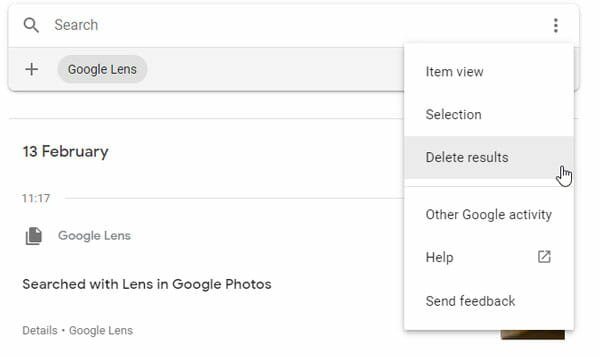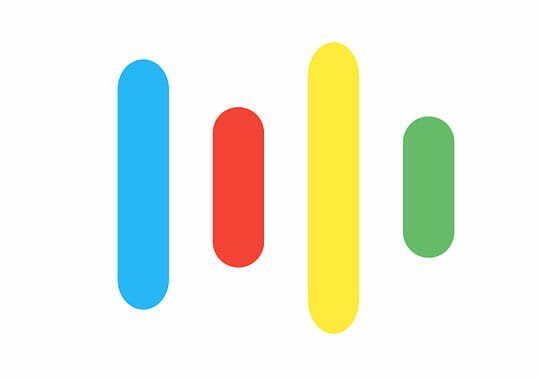Google Sheets Add-ons: How to Install, Uninstall and Manage
Google Sheets is one of the best alternatives to Microsoft Excel, and you might not need another tool if you need to create a spreadsheet. Like Microsoft Excel, you can install various add-ons in Google Sheets. If you are using it for the first time, do check out this list where you can find some of the best add-ons for Google Sheets.
If you are using Google Sheets for the first time and you do not know how to install the add-on in Google Sheets, you might need to follow these following steps to get it done.
How to install add-ons in Google Sheets?
At first, open Google Sheets and click the Add-ons button visible in the top menu bar. Here you can find an option called Get Add-ons.

Click on it to open up the add-ons page. After that, choose an add-on that you want to install. Following that, you should find a button called FREE. Click on it to install the add-on.
After clicking that button, you will have to allow the add-on to access various information from your Google account. Based on the add-on, you might have to fulfill some other requirements.
Best Add-ons for Google Sheets
As you have learned how to install the add-on in Google Sheets, do check out the following list to find some handy add-ons.
1] Google Analytics

This add-on is for them, who have a website and installed Google Analytics to check the visitor statistics. Although the recent user interface of Google Analytics is quite good and better than the previous interface, if you do not like that as well, you can use this add-on to get all the Google Analytics information in Google Sheets. You can fetch data from multiple profiles, create custom calculations from your data, create a dashboard with embedded data visualization, schedule reports to run in automation and so on. It is also useful when you need to share the Google Analytics data with someone else, and you do not want to add a user in your Google Analytics profile. Download
2] Power Tools
As the name defines, Power Tools offers various options to perform different jobs with ease. You may not have to spend a lot of time to understand the options, but you can do wonders with the help of this add-on. From find and replace the text with different color cells, you can do everything with the help of this simple add-on. You can merge and split cells, apply various formulas, and do more using this add-on. Download
3] Remove Duplicates
You might have already for an idea about what this add-on does. Being said that, you can remove all the duplicate values, rows, columns, and more. Not only that but also it can fill up that deleted row or column with something else according to your requirements. You can also open two different spreadsheets and compare them to find the duplicates. When you are creating a sheet for a store with the product name, price, quantity, etc. this add-on would be helpful to create a neat and clean sheet. Download
4] Template Gallery
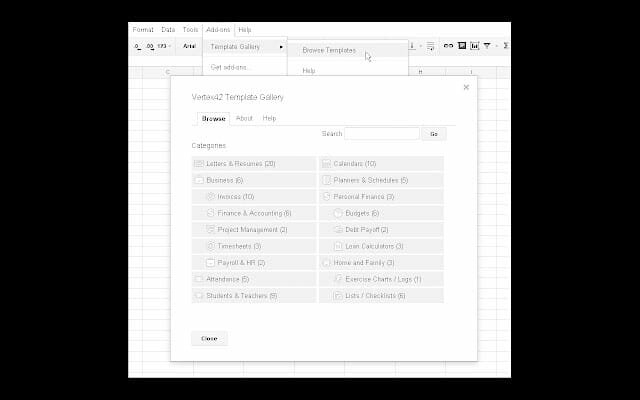
When you choose the option to create a spreadsheet, you get the option to select a template so that you can build it quickly and it looks professional. However, if you are not happy with the preset templates and you want to get more, you can check out this add-on, which is available for Google Sheets. It is called Template Gallery, and you can find tons of templates that you can use for free. You can choose a category to find your desired template. Download
5] Save As Doc

Let’s assume that you have created a spreadsheet and you want to save that as a Microsoft Word document file or DOCX file. That is not possible with the in-built options of Google Sheets. Therefore, you can use this free add-on that will let you download the spreadsheet as a Word document. You can choose how many rows or columns you want to save. Having said that, this is possible to save a part of a big spreadsheet as a Word document using this add-on. Download
6] Email Scheduler
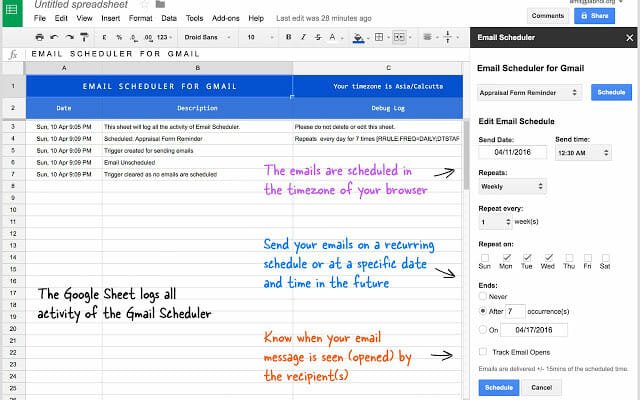
If you use Gmail and you want to send a scheduled email, you can install this Google Sheets add-on. Although this is a Sheets add-ons, you can utilize it to send scheduled email from Gmail. It uses the Google Sheets to schedule email. This is possible to choose any date and time to send an email to a particular person. The user interface is neat and clean and therefore, you do not have to spend a lot of time to understand the features it comes with. Download
7] Grackle Sheets
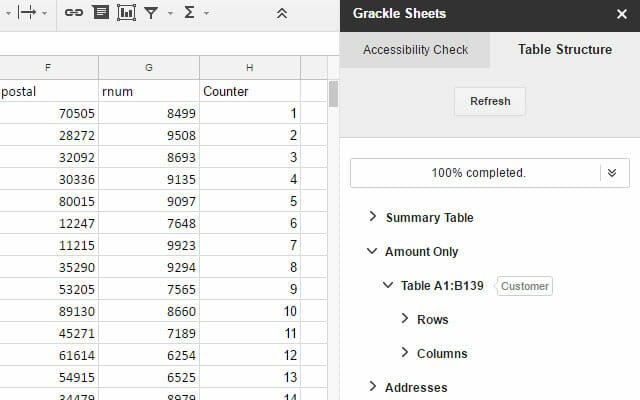
There are many people who create sheets and publish them online. If you are using some advanced methods, you might be able to publish them as it is. However, many people often encounter accessibility issues. If you have added something, which is not compatible with the webpage that you are publishing on, you might not find the identical spreadsheet on the webpage. Therefore, you should run an accessibility check so that you can know everything about your spreadsheet. Grackle Sheets is such an add-on for Google Sheets that allows you to run that check and lets you know if there is something wrong. Download
How to uninstall add-on from Google Sheets?
If you have installed an add-on and now you do not need that anymore, you can follow the following steps to remove or uninstall that add-on from Google Sheets. Having said that, open the Google Sheets interface > Add-ons > Manage Add-ons. From here, click the MANAGE button of an add-on that you want to delete. Following that, you should get a Remove button that you can use to uninstall that add-on.
That’s all! If you are new to Google Sheets, these add-ons might be helpful for you.