How to BackUp Firefox Dictionaries and Restore Them After a System Format
There are a couple of reasons why you would want to backup Firefox dictionaries and restore them later.
As a writer, I have to use typical words in my blog posts which does not come with the dictionary by default. Some of the common examples are – bittorrent, Newsgator, RSS, Orkut and so on.
The problem: The frustrating part with dictionaries and spell checker is those curly red highlights seen on a WYSIWYG editor when you have just performed a clean installation of Windows and starting to write an article. You have to continuously right click a word which does not exist in the dictionary and select “Add to Dictionary”
This is extremely frustrating and time consuming as well. It would be far better if you can backup the browser’s dictionary before performing a system format. Later, you can simply restore the dictionary by pasting the backup file in the appropriate folder or use the same Firefox dictionary in multiple computers.
Here are some tips on how you can backup Firefox dictionary and restore it later:
1. Click start menu and type %AppData% in the search box and hit Enter.

2. This will open C:\Users\Username\AppData\Roaming folder where you can find the actual location of the dictionary file which Firefox uses.

3. Navigate to C:\Users\username\AppData\Roaming\Mozilla\Firefox\Profiles and you will see a typical folder ending with a “.default” name.
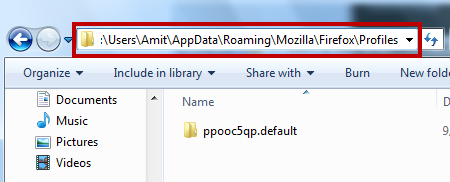
4. Open that folder and you will find a persdict.bat file.Open that file in notepad and you will see a list of words which you have added to the dictionary by choosing “Add to dictionary” from the right click context menu.
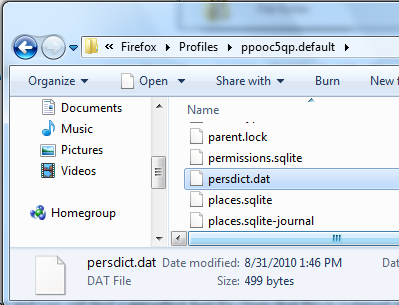
Firefox dictionary File
This is the dictionary file we are conerned about. On opening it with notepad, you will see a list of words as shown below:
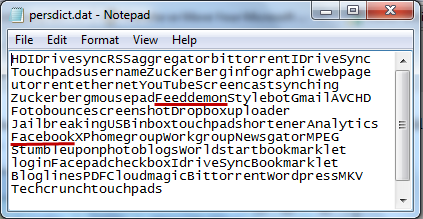
Backup the Firefox Dictionary File and Use it On Multiple Computers
To use the same dictionary file in multiple computers, simply copy the file and paste it in the appropriate folder of another computer where you would want to use the same dictionary. The advantage is that you do not have to see the same spelling suggestions again and again, which you have already added to the dictionary in another computer.
I tested this on my laptop running Windows 7 and on my desktop running Windows Vista and it worked as expected. You can simply paste the entire paragraphs of words in two dictionaries and it will be added to the Firefox spell checker options.
Note: I tried to find the dictionary location of Firefox in Windows XP, but the folder isn’t there. If you know how to restore the same dictionary in Windows XP, please leave a comment below.
Removing Misspelled Words: If you have accidentally added some words in the dictionary file and want to remove misspelled words from Firefox dictionary file, simply delete the words from the persdict.bat file.
Do you use any other way or browser plugin to backup and manage Firefox dictionaries? Please share your ideas in the comments section.