CleverConnectivity For Android Toggles Data Network At Regular Intervals, Helps You Save Battery Drain
No matter what you do, it seems quite impossible to keep your Android running without charging it at least twice a day. If you are a power internet user and use Wi-Fi and 3G services like crazy, it is more likely that your Android runs out of battery every 4-5 hours.
CleverConnectivity for Android is a brilliant app which lets you turn off data connection in Android at regular or scheduled intervals, helping you save battery drain. You don’t have to keep Wi-FI or 3G data on all the time; you can configure this app to turn on Wi-Fi in Android at a specific time of the day, keep it on for a defined number of minutes and then turn off data connection automatically. Works wonders!
Here is how CleverConnectivity for Android can help you conserve more battery power by automatically turning off Android’s Wi-Fi or 3G data when you’re not using your phone.
First, this app automatically turns off the data network when your phone’s screen if off and turns it on when the screen is on. The app assumes that since the screen is off, you’re not using the phone and there is no reason why the data network should be on when your phone is in an idle state. Next, you can set up rules and set a desired timeout for data connectivity in Android. This helps you automatically turn off data network in Android after a specific time interval and then turn it back on after a defined time interval.
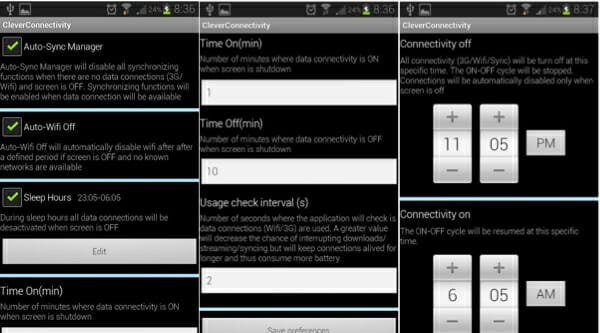
Let us take a practical use case.
You can choose to configure the app in such a way that data connection will be on for two minutes and then the app will check whether your apps are requesting data or not for 1 minute. If your apps are requesting data e.g email, Facebook, file download etc, then data connection will not be turned off. In every one-minute time interval, the app will check whether any of your apps are requesting or consuming data or not. If at any given time instance the app detects that your applications are not requiring a data connection, the app will turn off data connection for 10 minutes. After 10 minutes, the app will turn on the data connection again and the cycle will be repeated.
So what happens is that this Android app intelligently detects whether you really need to be connected to the internet and toggles your network data connection accordingly.
One good thing – the app never turns off Wi-Fi or 3G data network if the phone is plugged to a charger.
CleverConnectivity – Google Play Store
If you do not like CleverConnectivity app, you can try something else. There is another app called WiFi Automatic. It requires Android 4.1 or later version to download. Although it is available for free, you can spend a dollar to purchase the premium version so that you can experience the best edition of this app. WiFi Automatic is a very simple yet handy application for android.
It lets you use various conditions to turn on or off the Wi-Fi connectivity. For instance, you can disable Wi-Fi when the device is locked, set a specific time, etc. We often go to sleep without turning off the Wi-Fi. Thus, it consumes a lot of battery. You can use such a filter to get rid of that situation.
After installing this app, you need to set things up. You can find a screen like this-

From here you need to choose different filters. It basically lets you choose when you want to turn on or off the Wi-Fi connection. There is nothing to worry after that as it will do the job perfectly.
Stop Android Q From Turning On Wi-FI Automatically
We often connect to various Wi-Fi networks like a home network, workplace Wi-Fi, etc. Your phone gets connected to those networks automatically whenever you enter into the range. It doesn’t require any permission or so. Therefore, your phone’s battery gets consumed faster without your knowledge. If you want to prevent that from happening, here is what you need to do.
There was no such option in the earlier version of android. However, if you are using Android P or later edition, you can follow this tutorial.
At first, open the Settings app on your phone and go to Network & Internet. Here you can find Wi-FI option. Tap on it. After that, select the option saying Wi-Fi preferences. In this page, there is a toggle button related to Turn on Wi-Fi automatically.
If this is activated, you need to use the toggle button to deactivate it.
There are two in-built settings that might be helpful for you when you do not want to turn on mobile data automatically.
- Mobile data always active
- Use mobile data to boost speed
Almost all the latest version of Android users can get these two options in the Settings app. However, the first option requires you to enable Developer options. For that, open the Settings app and go to the About Phone section where it shows Build number, Android version, etc. You need to tap the Build number seven (7) times to enable Developer options.
Once you are done, you can open Developer options in the Settings menu, and find out “Mobile data always active” option. Following that, toggle the corresponding button.
The second option doesn’t require you to enable the Developer options since it is device-specific. If you are using MIUI 12, you can get this functionality whereas Stock Android users might not get it.
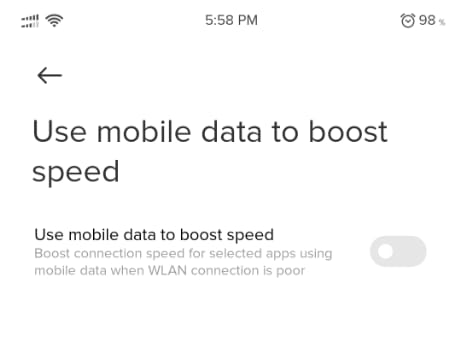
To get started, open the Settings app and search for “Use mobile data to boost speed” option. Once it is opened, toggle the button to turn it off.
Final Word
This is very important to know your situation before using such an app. Let’s assume that you often get emails, WhatsApp messages, etc. and they are very important to you. At such moments, you might not want to delay the reply. That is why you should know when you need these apps and when you do not need them.
Related: Troubleshoot your Android for proper internet connectivity
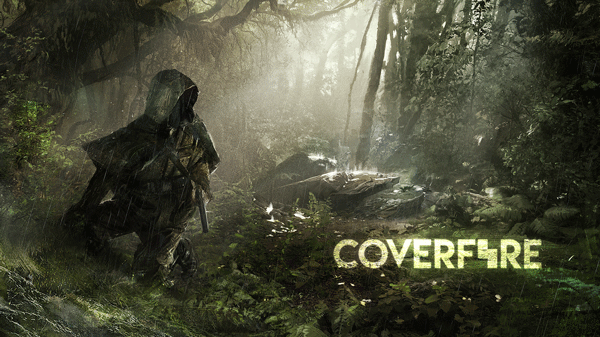
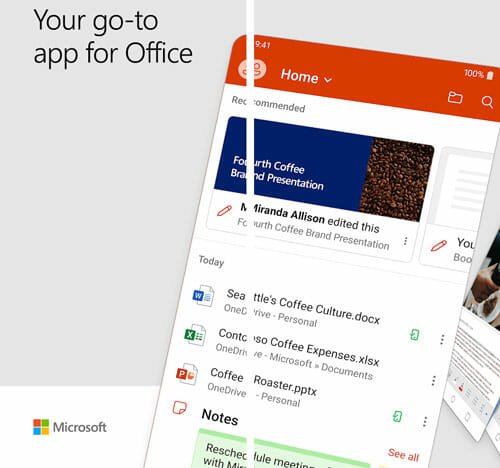
So when data is OFF, I cannot receive important Whatsapp messages? How is that clever?