How to Appear Invisible in Facebook Chat
If you want to appear invisible in Facebook and do not want to show your online status to everyone, here is an easy way to appear offline in Facebook.
Before you go ahead with the steps, here is something you should know. You can remain invisible in Facebook chat for all of your Facebook friends or you can choose to remain unavailable or offline to selected friends. If you choose to remain offline for a select group of friends, they won’t know whether you are offline, online or available for chat. However, they can still send you instant chat messages and you would receive them in your “Messages” folder (also known as your Facebook message inbox).
Completely Turn Off Facebook Chat For All Your Friends
Login to your Facebook account, click the “Settings” icon in the right side chat sidebar and choose “Turn off chat”.
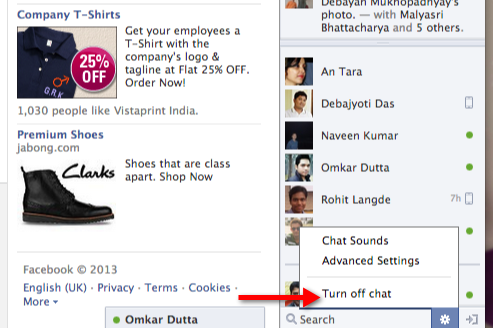
Once you turn off chat in Facebook, your Facebook friends will not see the little “green” icon against your name, whenever you login to your Facebook account. Precisely, your friends will have no clues whether you are online in Facebook or whether you are offline. However, if you are logged into your Facebook account from multiple devices, such as Android, iPhone, iPad – you must turn off Facebook chat from all your devices. For example, if you have turned off Facebook chat in iPhone and web but you have not turned off chat in Facebook’s Android application, your status will still be shown as “online”. Hence, in order to completely appear offline to all your Facebook friends, you must turn off Facebook chat on all devices where you have installed Facebook’s application.
Disable Facebook Chat For Some Friends
Sometimes, you may want to appear invisible to some of your Facebook friends without having to disable chat completely. For example, you may want to block a specific friend from seeing your online status on Facebook and do not want him to know that you’re currently online and browsing Facebook. Here, it is a good idea to turn off Facebook chat for that specific friend and appear online for the rest.
To do this, select the friend from the chat sidebar and click the “Settings” icon in the chat window. Next, choose “Turn off chat” for the selected friend, an example is shown below:
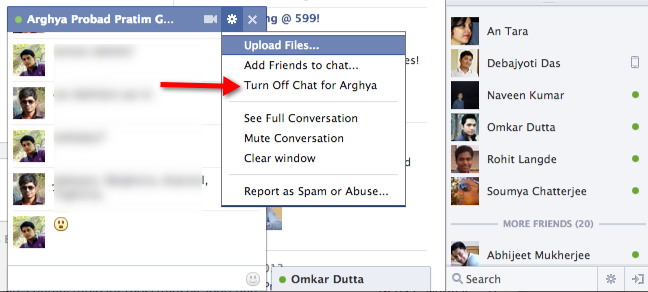
Mute Conversations – Ignore Notifications For Facebook Chat Messages
Sometimes, you may want to turn off chat notifications instead of turning off chat for all or some of your Facebook friends. Facebook has a very interesting feature known as “Mute Conversation”, this allows you to stop push notifications for Facebook chat messages. When you mute a conversation, all chat notifications will be turned off for that conversation. You will continue to get messages from that specific friend but you won’t see any notification for that chat conversation in your mobile, Android, iPhone or in your Facebook account.
Here is how to mute a message or chat conversation in Facebook
When you are chatting with a friend or in a group, click the “Settings” icon from the chat window and select “Mute Conversation”. Here is an example:
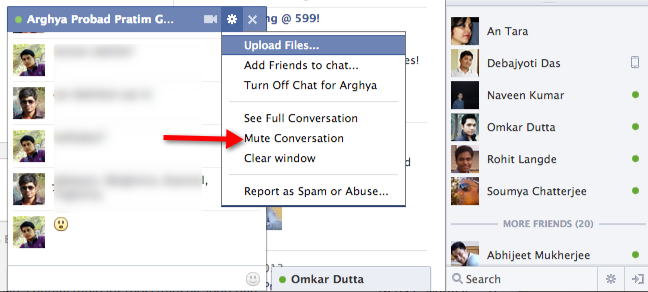 Muting will turn off push notifications on mobile and prevent chats from opening for this conversation.
Muting will turn off push notifications on mobile and prevent chats from opening for this conversation.
Block Facebook Friends From Sending You Chat Messages
In your Facebook account, you can block specific friends and prevent them from sending you chat messages. You can block a seleted friend or an entire friend list, here is how:
1. Click the “Settings” icon in the chat window and choose “Advanced settings”
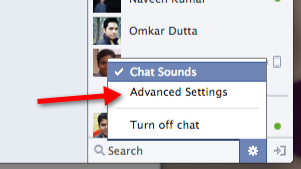
2. Select “Turn on chat for all friends except” and enter the name of the friend or friend list for whom you want to completely turn off chat.
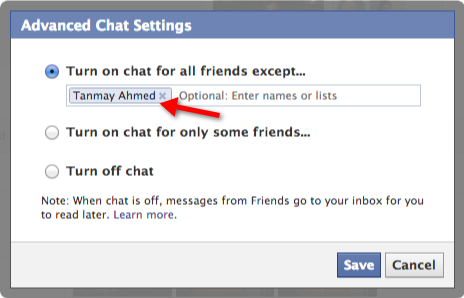
Done!
Please note that in order to appear invisible in Facebook, you must not be logged in to your Facebook account from a desktop chat client or from Skype