Remote Notifier For Android Sends Phone Notifications To Your Desktop Computer
Working with multiple computers, tablets or mobile devices all at the same time can be a bit confusing. You have a couple of apps running on the desktop computer, you’re writing something and suddenly your Android rings up.
It might be a silly SMS message or an email notification, but the thing is that your concentration is lost. You find it extremely difficult to continue doing the stuff you were doing. The notification ringer continues whistling and the first thing you want to do at that moment is find the phone, check the notifications and silence the ringer.
Another problem with a smartphone is when you don’t remember where the phone is and it continues to ring out that notification sound. You don’t want to leave your desk, find the phone on other part of your room, how about an application which can send Android notifications to your Windows or MAC desktop remotely?
Enter Android Notifier – a simple desktop application made for Windows and MAC computers which can forward all the notifications and pings received on your Android device to the desktop computer. The advantage here is that you can either choose to skip notifications on the Android device or choose to receive notifications on both the computer and the mobile. The app sends all notifications from your Android handset to Windows system tray, so you don’t have to stand up, take out the mobile from your pocket and see all those notifications.
Here is how to set up Android Notifier on your Windows7 computer:
1. First download the desktop client of Android Notifier and install it on your Windows7 computer.
2. Go to Android market and download the mobile client using this link. It’s free!
3. Once you have installed both the desktop and mobile clients, it’s done automatically. Of course there are some settings and options to tweak through but for normal use, the app works out of the box. Sit back on your desktop and the remote app will forward all the notifications received on your ANdroid device to your desktop computer as ‘System tray alerts.”. Here is an example notification which I got when my Android was running on low battery:
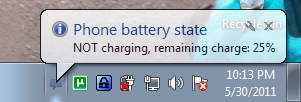
There are quite a few settings which you can tweak and customize. For example: you can choose whether the notifications or alerts are sent via your home wi-fi connection or through the Bluetooth. The events for which the remote notifier app can be customized are SMS messages, phone ringing, MMS, battery alerts, voicemail and notifications from third party apps ( as and when they happen).
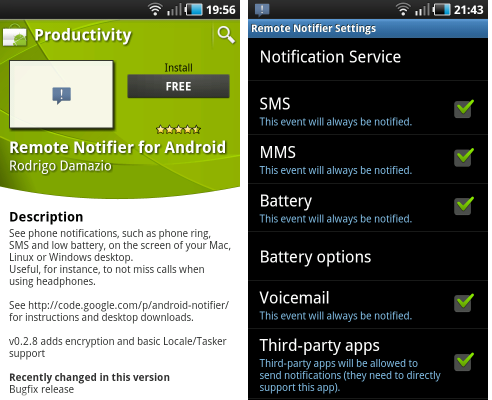
One exceptionally useful use case is when you are watching a movie with headphones plugged in, you don’t miss any calls or voicemail notifications. The desktop notifier, which must be kept running in Windows system tray intercepts all the notifications and alerts received on the Android device and shows them over at your desktop computer.
The only downside here is that the app can’t send notifications remotely via an Internet connection which means that the phone and the desktop computer must be connected through a local area network connection or a common Wi-Fi connection. Nonetheless, the app works fine and is recommended for geeks, office workers and anyone who finds himself too busy during work hours and needs a simple way to keep up with phone notifications, directly on the desktop.
Try this app and let us know your thoughts in the comments section.
how i can use an mp3 player with remote notifier?