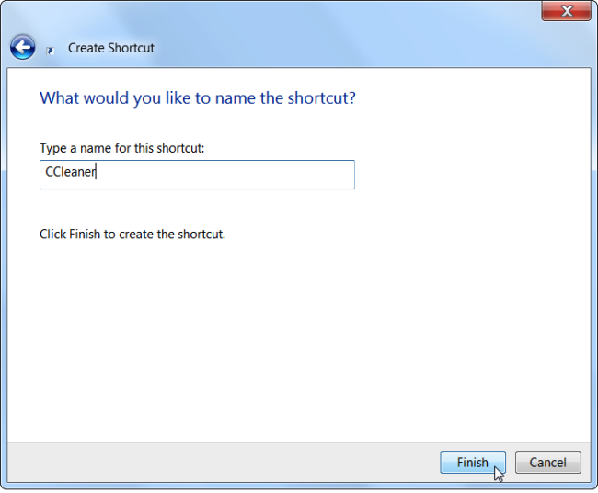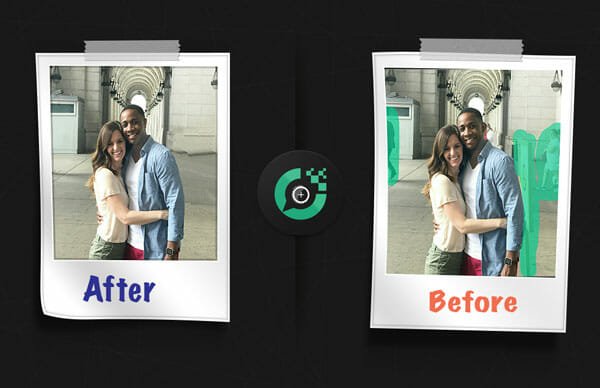Create Shortcut To Easily Run Programs As Administrator
If you have multiple accounts setup on your PC, like one for yourself and some other for your child etc. Chances are, you are the one having the privileged access(administrator account) and the other ones are standard users that do not have much control over the PC and are just meant to do basic functionality like using the PC for some work or play.
But there may be some cases when you would want them to use a certain program. But the problem with it is that, that program require administrator privilege to run. Now for that you may have to rush in onto the occasion and enter your administrator account password every time they run it. Which can be very excruciating at some times. And all you think is that if there was a way out of such trouble. Yes there is.
Windows provide you with certain features with which you can save yourself from the hassle of all this hard work and still let other users use the program with Administrator privilege, while still being a standard user. Well thats a lot to digest. But trust us, there nice little workaround in Windows with which you can create a desktop shortcut for the standard user and allow them to use a program with administrator privilege by using a simple command (/savecred).
Now what you need to do that is just follow these simple steps below and you will be ready to create shortcuts for any program that you would like the standard user to run without prompting for a password.
You will need to have the built in Administrator account of Windows enabled, for this to work. If you do not know how to do that, follow this simple post on How to enable Administrator account in Windows. Once done, head down to the next section to know how you can perform this simple but useful task.
Creating the Administrator Shortcut
This section will guide you through steps through which you can create a shortcut on the desktop and then enable administrator access on that shortcut. This shortcut will then allow the standard user to access the program without the need to enter the administrator password. So without much ado, lets get started with it:
- Right click on the desktop to see the context menu showing different options. Head over to new option and then from the pop-out menu, click on shortcut. This will create a new shortcut on the desktop.

- Into the box that appears next, enter the following command into path field: runas/user:COMPUETRNAME\Administrator/savecred”C:\PATH\WHERE\YOUR\PROGRAM\IS\LOCATED.exe”. Change COMPUTERNAME with your computer name and C:\PATH\WHERE\YOUR\PROGRAM\IS\LOCATED.exe with the location to your program executable file which you want to run with the shortcut.

- Enter a name for the shortcut.

- To select an icon for the shortcut, right click the shortcut, select properties. Then click the change icon button in the properties windows. Select an icon for your shortcut. It can be anything you like.


- Now once you are done with this, double click on the shortcut to run it. It will prompt for Administrator password. Enter the Administrator password and hit enter. Your program will now run if everything was fine.

- Now close the program, and double click on the shortcut again.
- You will see that the program does not ask for a password this time. This is because the password was saved in Windows Credential Manager,for the program.
- Now your users can enjoy using the program without any hassle.
You can remove the saved password, if you want from the Windows Credential Manager.
You are done creating the shortcut and now your users are ready to take advantage of the shortcut you created. They won’t have to enter the administrator password again for using the program, because once you entered it the first time you ran the program. Shout out below if you have any queries or doubt regarding the post.
Note:Using /savecred can be dangerous in some cases, and is considered a major security risk if you are dealing with sensitive data with your administrator account, and do not want other users to get access of it. This command gives them full access to administrator account without having to enter the password. If smart enough, the user can exploit it in many other ways to steal your data.