Best Features Of AdGuard 3.0 For Android
Almost every website uses various trackers so that they can show ads, improve user experience, and so on. Many admins use cookies to provide better service. However, countless people get scammed using the same. That is why you should get a one-stop solution, and AdGuard seems to be a great tool to fix all those problems. Recently AdGuard got an update. If you want to get rid of ads and trackers on your Android mobile, you should install this update. Before that, check out these best features of AdGuard 3.0 so that you can know if this tool is meant for you or not.
Enable Dark Theme

Dark theme is now a very common feature of almost every application. From Facebook Messenger to Twitter to AdGuard, you can enable the dark theme everywhere. If you are using AdGuard 3.0, you can enable the dark theme, which will let you use this app for a long time without any eye strain. There is no need to take the help of any third-party software as well. To turn it on, go to Settings > General. Here you can find an option called Dark Theme. Toggle the button to activate the dark theme.
Block Ads in All Apps
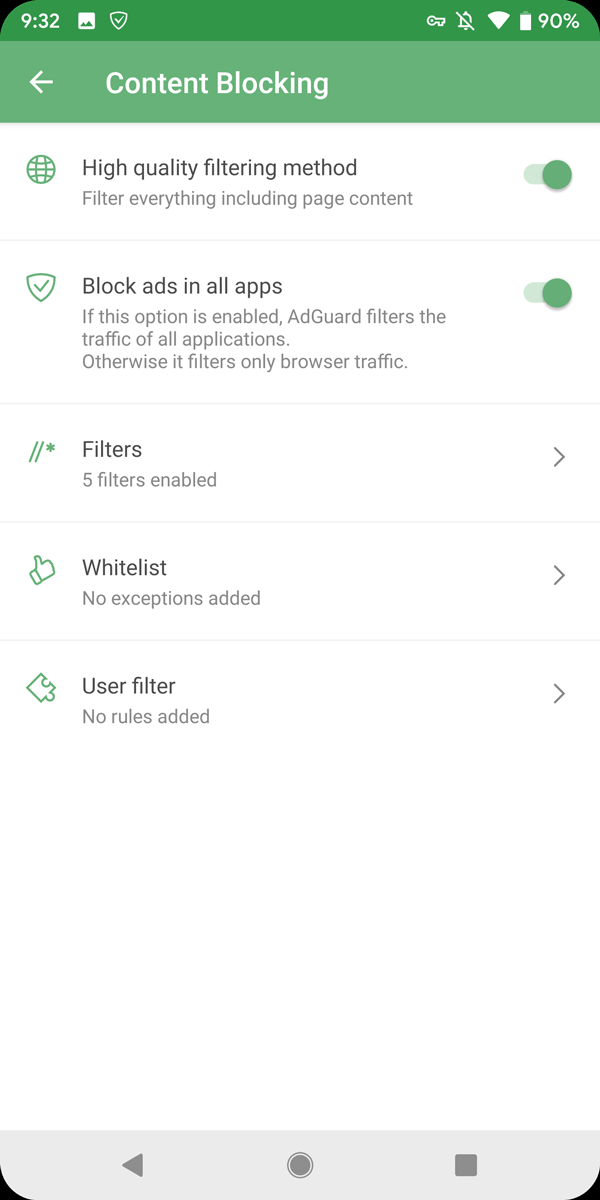
AdGuard can prevent apps from showing advertisements. There are countless apps that show ads after opening it. The developers do that to generate revenue. However, if you do not want to allow such an app to show ads on your phone, you can make use of AdGuard to hide them. It doesn’t matter which app is showing ads; you can hide that with the help of this simple application. To do so, go to Settings > Content Blocking. Here you can find an option called Block ads in all apps. Toggle the corresponding button to enable this feature and prevent apps from showing advertisements.
Change DNS
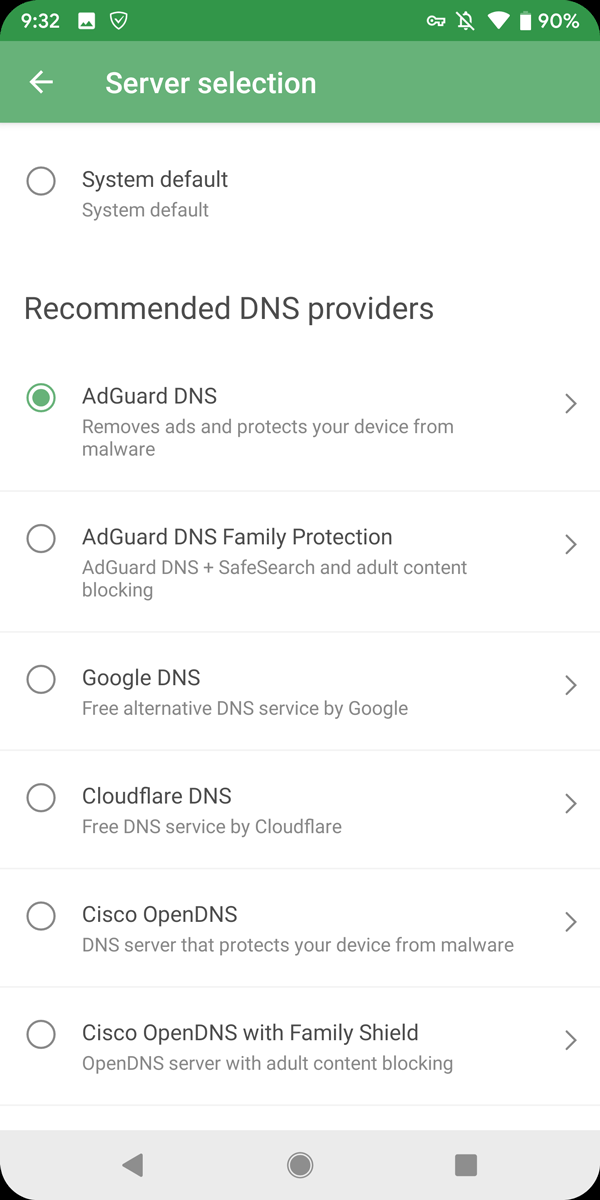
DNS or Domain Name Server plays a vital role to redirect traffic. Different people use this DNS for different purposes. For example, scammers use it to show junk ads, good people use it to make the internet faster and so on. If you use AdGuard, you will get an option to change the DNS so that you can get rid of content blocking or such. If you have come across a regionally blocked content, you can change the DNS to get rid of that. To change DNS, follow these steps. At first, open the Settings > DNS Filtering > Select DNS server. From here, you can choose a DNS that you like. It comes with AdGuard DNS, Google DNS, Cloudflare DNS, and so on.
Also, you need to turn on the DNS Filtering to utilize this functionality.
Toggle WebRTC
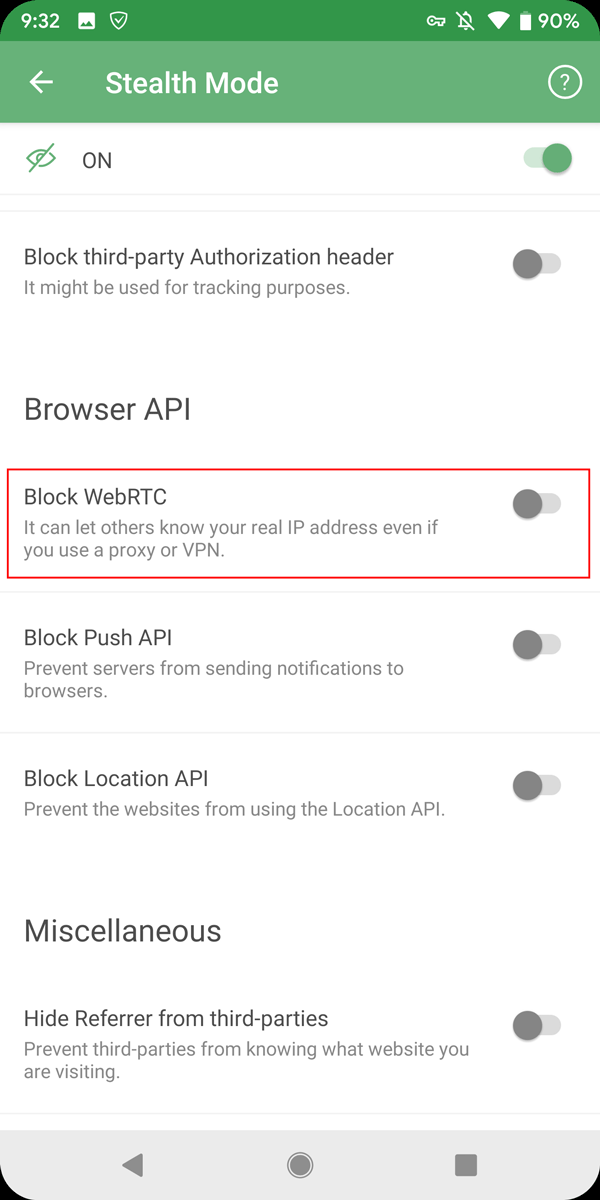
There are many VPNs those let you watch US or UK Netflix from being in another country. WebRTC is responsible for that. However, sometimes we need to enable such VPN alongside our original IP. At such moments, you can block WebRTC. That is not possible through the VPN settings. However, if you install AdGuard, you can do that easily. To block WebRTC, go to Settings > Stealth Mode > Browser API. Here you can find an option called Block WebRTC. Toggle the corresponding button to block it.
Mask IP Address

This is probably the most useful feature when you need to hide your original IP address. With the help of this feature, you can mask your IP address. There is no need to use a VPN or proxy, and the best thing is you can use (literally) any IP address as your Public IP. To do this, go to Settings > Stealth Mode. Scroll down to the bottom and find out Mask your IP address option. Toggle the button to activate this feature. Following that, tap the Custom IP address option and set an IP address that like.
Enable Do Not Track

Nowadays almost all the websites use various trackers to track the user statistics. If you do not want to allow those websites to track your browsing activity and behavior, you can enable Do Not Track feature. Although all the standard browsers such as Google Chrome, Firefox, etc. come with this feature, they only prevent some trackers. However, if you use AdGuard, you can prevent all the possible trackers used by a website. To turn this feature on, go to Settings > Stealth Mode > General. Here you can find an option called Send Do-Not-Track header. By default, it should be turned off. You need to toggle the button to turn it on.
There are more other options and settings in AdGuard so that users can keep getting a better user experience. AdGuard costs very less. You can spend only Rs. 19/month to purchase a subscription.