How to Add Nickname and Change Chat Color in Facebook Messenger
There is no doubt that Facebook is one of the best social networking websites out there, which is being used by more than a billion people from across the globe. Facebook is popular because it is available for free and you can download the official app to almost any platform including Android, iOS, Windows Phone etc. On the other hand, it has a messenger app for chatting with friends or anyone on Facebook without using the actual Facebook app. If you want to just chat with your Facebook friends, you can simply download the Facebook Messenger app on your mobile or open the Facebook Messenger website.

If you are using Facebook Messenger app on your mobile, here are two customization tips for you. Sometime, our friends come out with a nickname. We generally use those nicknames to recognize someone. Or, suppose, you have more than one friends with same name and surname. At such times, if you want to change the name of someone, you can easily do so. You do not have to ask your friend to change the name if you have using Facebook Messenger app.
Facebook Messenger has an in-built option that will help you to add nickname to any friend you want. Following that, there won’t be any conflict anymore.
How to add nickname to friend on Facebook Messenger?
This is very easy and not much time consuming. But, if you do not have Facebook Messenger app, you have to install it. Otherwise, this trick won’t work. Once you change the nickname, you can find it everywhere including Facebook Messenger for web, app and official website. To change the name or add nickname to any friend on Facebook Messenger, do follow these steps.
At first, choose the person or friend that you want to change the name for. Then, click on the info button. You can find this button on your top right corner of your screen and it is placed next to video call and call buttons. On the next screen, you can find an option called Nicknames. Tap on that.
Now, select your friend’s name and enter the name that you want.
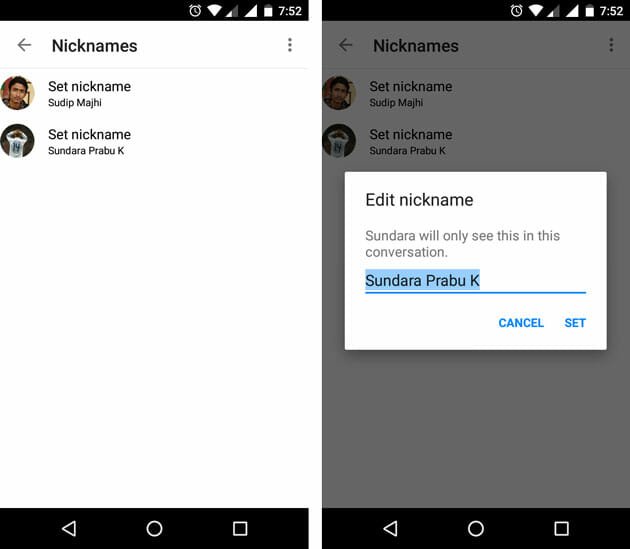
At last, don’t forget to tap on the SET button. That’s all.
Change Chat Color in Facebook Messenger
This is another customization tips for Facebook Messenger user. Suppose, you do not want to add nickname to your friend. Instead, you can change chat color in Facebook Messenger. Let’s assume that you have more than one friends with same name and surname. At this time, to differentiate them, you can easily change the chat color. To do so, you have to follow these steps.
At first, open Facebook Messenger app and select one friend. Following that, tap on info button as you have done in the aforementioned guide. Here, you can find an option called Color.

On the next window, you can get some colors like these,
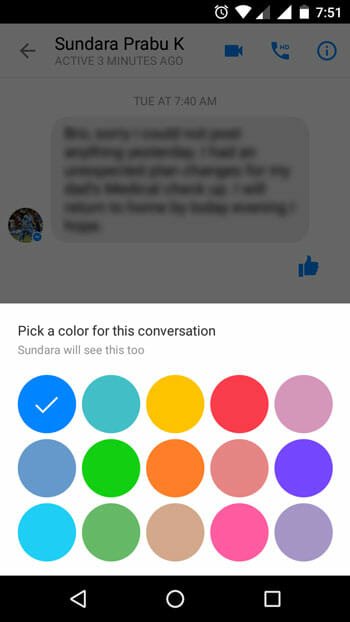
Just tap on one to select that.
That’s it! You have done. Hope these simple tricks would be helpful for you.
If you are trying to log out from Facebook Messenger, do check out this guide.