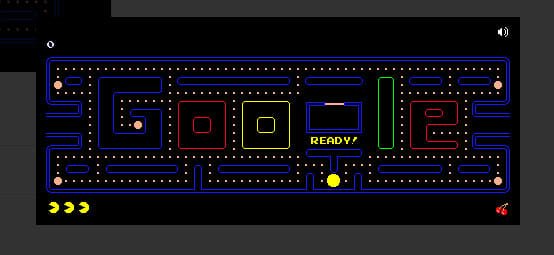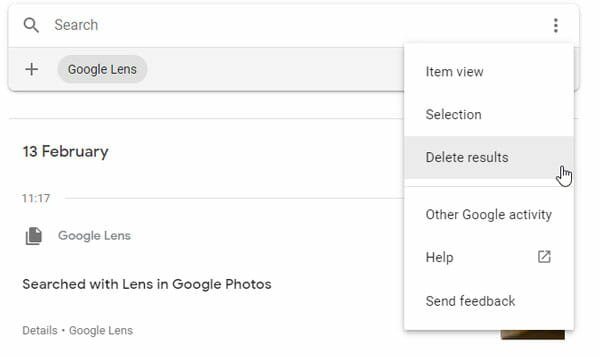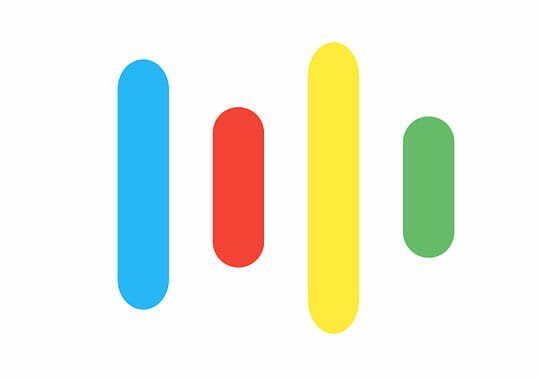How to Add Hangout Video Call on Google Calendar
Video calls shorten the distance among people. If you have a decent internet connection, it’s regardless where you have been you can start a meeting with your co-workers, clients, share your ideas with your team, get advice from your senior etc. Not only for professional aspects, you can also see or chat with your family or dear ones by just making a video call whenever you feel lonely.
Now, you can add Hangout video call on Google Calendar. Most of us use Google calendar for different reasons. What if, you can add hangout video call on Google calendar, when you are creating an event right into it? Yes it is possible now. With the recent integration of Hangout video call with Google calendar. Now anybody you want to invite to your meeting will have a link to come into the meeting when the time comes around.
Create a video call
You can start with adding a new event to your calendar using the old school way. You can do it by clicking on the create button on top left corner. Give a name of the event in the next page. You will discover a link there to add a video call to your event. Simply,click on it and the video call will be added.
Now, invite your guests by adding their mail into the text box at right hand side. You can invite any number of guests. Add any other details you may want to add for your meeting. You will notice there is an auto-complete text box for the “where” field of your calendar invitation. Simply type the name of the location where you would like to arrange the meeting and you will be given the suggestions of places.
If you have added all the necessary details of your event then hit the save button.
A pop-up will be shown asking for your confirmation to send the invitation to your invitee.

Join a video call
As it takes only one click to add a video call to an event, with the second click you can join the video call. An email will be sent to all the guests with name of the event and a link to the video call. Guests can join a video call by clicking the link on their email or the link on their event bubble or event page.
One must be a Google+ user to join the video call. Otherwise a suggestion to sign up for Google+ will be shown to the user. People, who belongs to a domain that does not allow Google+ Hangout will see a message on their event page in the video call field. If you are the first one to join the video call for a meeting, you will get a message showing you the same.
Guests can also join a video call within their domain just by knowing the video call name. It is as simple as open a URL on a browser. They need to follow the URL ‘http://plus.google.com/hangout/_/domain-name/video-call-name’. Where they have to replace the domain-name with their own domain name and video-call-name with the name of the video call they wish to join. But this special facility is available for those who have activated Google+ premium feature.

Name a video call
Only domain users with Google+ premium feature can give a name to their hangout video call. This will help the co-workers or your client to join the video call easily. They can also invite new guests during the Hangout. Generally Google creates a name of Hangout video call based on its guest’s name.
To change the name, just click on the change name link. A text box will appear, immediately. Give it a name. Click outside the text box to update the new name and you are done.
One can add a video call automatically with all of their events just making some changes in Google calendar settings. If the video call is not needed for an event, one can remove it by clicking the link next to the video call link.
Mobile devices (Android, iOS, mobile browser) don’t support Hangout in calendar currently. But we hope we will get this advantage also in our recent future. Finally, we can agree with the fact that it makes us more connected and organized within a short period of time.
Feel free to share your ideas on this article with us.