Create Custom Hotkeys In Microsoft Outlook – Move To Folder, Signature, Send or Macro
Microsoft Outlook is one of the best desktop based email clients which can be used to download email messages from multiple Gmail, Yahoo, Windows Live or any other email account’s that support POP or IMAP. Over the past few years, I have used different email clients like Windows Live Mail, Zimbra mail but nothing beats Microsoft Outlook when it comes to simplicity, usefulness and a feature rich interface.
One of the features which I miss in Outlook 2007 as well as Outlook 2010 is the ability to add custom hotkey for selected jobs.
For example: I want to create multiple email signatures and use a Hotkey to insert a particular signature to any email message. Another example is when I want to move a specific email message from one folder to another, without having to find the folder in the first place..
Sure Outlook has it’s own set of hotkey but sometimes you may want to define custom hotkey in Outlook so that you can quickly filter items and get the job done quickly.
Topalt Hotkeys is a freeware utility which lets you add custom hotkey in Outlook 2007 and Outlook 2010. Once the program is installed, you can insert text, canned responses, email signatures and some more functions using different hotkey of your choice.
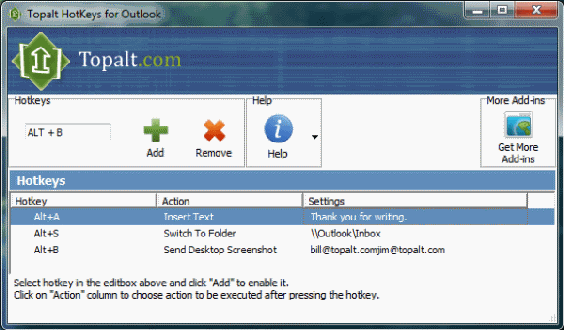
Another great thing regarding Outlook hotkey is the ability to switch to different folders by using key combinations. I use a lot of labels in my Gmail account and when all the emails are downloaded in Microsoft Outlook, I can use the hotkey feature to navigate around folders, without having to click them over and over again.
There are other actions too – capturing a snapshot of the desktop and email the image to a recipient, inserting custom text or signature and so on. Once you get used to the Outlook hotkey utility, you won’t regret using it ever. Saves a lot of time for folks who get more than a dozen emails every single hour.
When You Should Use Assign Custom Keyboard Shortcuts In Microsoft Outlook
Long story short, the program is extremely useful when you want to perform any or all of the following jobs:
1. Insert predefined text to email messages: If you work with a lot of email templates and have to repeatedly insert custom text messages of a particular format, this program is for you. In the program settings, you can define a sample text template and assign the text template a custom hotkey of your choice. In my case, I use the Control + T + Number option to insert text templates in email messages.
When you are reading through email messages on Outlook inbox and want to insert a text message as a reply, simply select the message, hit the “reply” button and enter the previously assigned hotkey. Your text template will be automatically inserted into the body of the email message.
This saves a lot of time and effort and best of all – you don’t have to save a lot of text templates in notepad or Word documents.
2. Switch to any Outlook folder with hotkey: Do you have multiple email accounts connected through Microsoft outlook and you want an easy way to browse through different folders of each email account?
Topalt hotkey lets you assign a keyboard shortcut to any Outlook folder, so you can jump to a specific label by hitting a keyboard combination of your choice. This is amazingly useful in so many situations and I can confidently say that assigning a particular keyboard shortcut to all the folders will save a lot of time.
3. Using Multiple email signatures: If you have multiple email signatures and you want an easier way to insert a custom signature at the end of an email message, this program can do it automatically for you. Go to the program options and create as many email signatures you want. Next, assign a specific hotkey to each email signature and be sure to remember the keyboard combination.
Next, when you want to insert this specific email signature in the body of your email message, simply hit the keyboard combination. There is no need to type your email signature, insert links, copy paste your bio or stuff other elements manually.
The program is a free download, works with all versions of Windows i.e Windows XP, Windows Vista, Windows 7.
Related: Get new mail notifications in Outlook from desktop

