9 Secret Things You Can Do Using Cortana on Windows 10
Despite having quite a few virtual assistants out there, Microsoft’s Cortana is amongst the finest because this is accessible in distinct platforms like Windows Phone, Windows 10 as well as Android. Top features of Cortana depends upon platform to platform. Many significant features are around for Windows Phone when various other immensely useful features are available for Windows 10 only. Anyway, rather than diving into the debate, you can enjoy them all.
Typically, Cortana for Windows 10 facilitates to users to seek out something. It doesn’t matter whether you would like to obtain something online or offline, but Cortana can invariably fulfil your requirements. Cortana for Windows 10 comes with the app search support and several other features those are usually hard to get on Android or Windows Phone.
The following list includes some very interesting things those can be done using Cortana for Windows 10. By default, Cortana for Windows 10 is good but it can be better if you use these following tricks.
Ask for the definition in Microsoft Edge
Cortana is deeply integrated into Windows 10. If you are one of the Microsoft Edge users, you have got an additional feature, which is usually not available for Google Chrome or Mozilla Firefox users. Since Cortana is integrated into the new browser of Windows 10, you can search for the definition of any particular word or phrase through Cortana. Cortana will find the definition using Bing and will show the result in the right sidebar of Microsoft Edge.

To search for any meaning of any word in the browser, just select that, right click on that and select Ask Cortana.
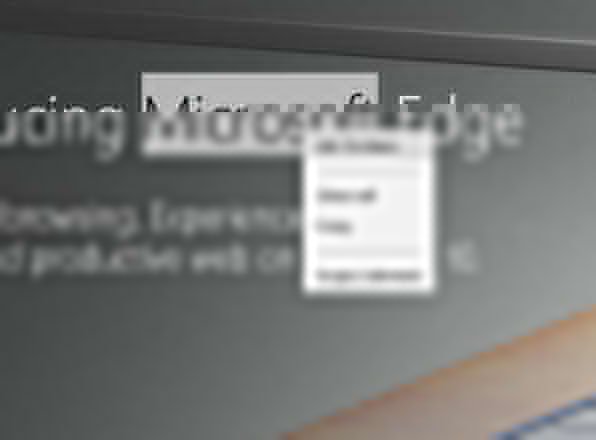
Send Email using Cortana
Cortana works better if you sign in to Microsoft account before using this. The same sign in can be used to send email to anybody via voice command or just by typing into the Cortana search box on taskbar. You do not have to open the Mail app to send an email. It becomes easier via Cortana. To send email using Cortana, just give send email command. Following that, you will get the this screen,
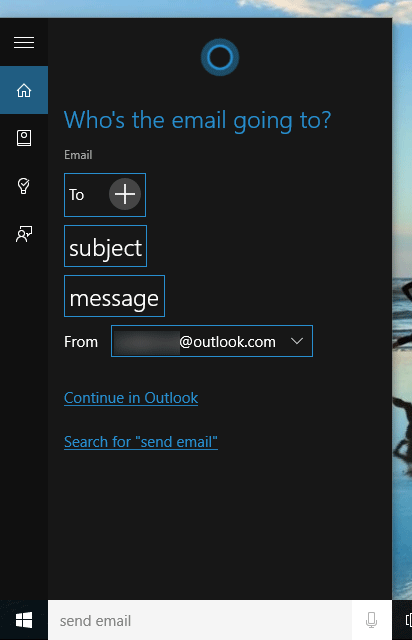
Now, you can choose From email, recipient, subject and message before sending.
Use to Calculate Simple Equation
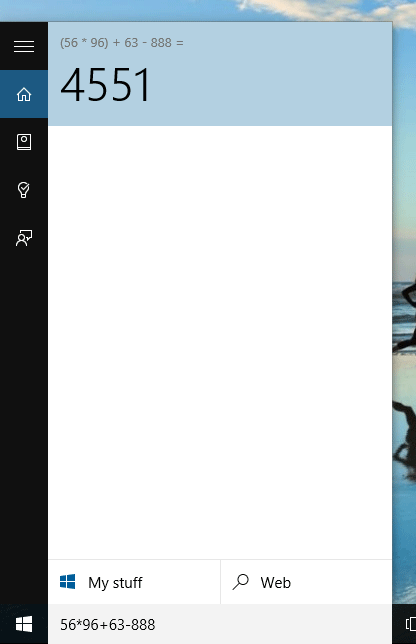
Alike Spotlight and Google Now, Cortana can be utilized as a calculator even when you have standalone Calculator app in your Windows machine. You can use it just like another calculator to solve simple equation. Apart from this following calculation, you can also use factorial and other things to find out the value.
Use as Temperature Converter

Again, you can use Cortana like Apple’s Siri. Just like Siri, you can use Cortana to convert temperature from Celsius to Fahrenheit and vice versa. Whenever, you need to do so, just type like the following line,
25 degree Celsius =
80 degree Fahrenheit =
And so on.
Use as Currency Converter
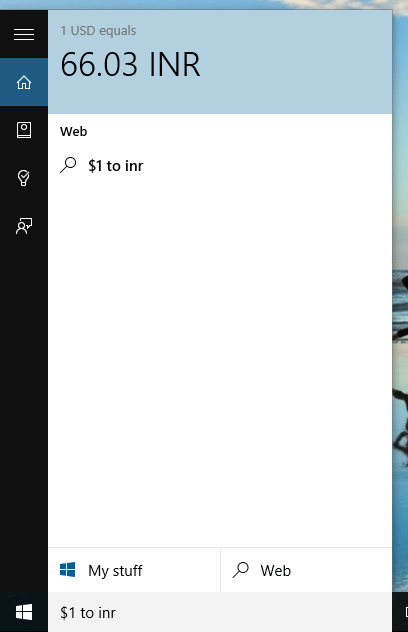
This is one of the best things Cortana can do if you always have to convert currency. In fact, if can help you to buy something in a different currency, check whether the price of your currency has increased or decreased as compared to other country’s currency or not and so forth. To convert currency, enter a command like this,
$1 to inr
500inr to dollar
And so on.
Use Google in Cortana
By default, Microsoft have included Bing as the default search engine in Cortana. There is no option to change the default search engine. For example, if you want to use Google to find out something trough Cortana, you cannot do this since you will not be able to find any user friendly option. Nevertheless, this is certainly possible to set Google as default search engine in Cortana for Windows 10.
Get Weather Report of Multiple Locations
Cortana for Windows 10 shows various things in the search result box. By default, Cortana shows the weather report of your current location. This is good as well as bad. This is good because your current location’s weather report will be always kept in your mind. And this is bad because you cannot find the forecast of a place where you are going to travel. At such moments, if you want to find the weather report of multiple lcoations, follow this tutorial.
Tweak Cortana Search Box
By default, the Cortana search box is quite big and not so good for low resolution PCs. Although, Windows 10 is supported on 1024×768 pixel PCs but if you have such PC, you will get several problems after installing Windows 10. Your Taskbar will be messed up because of having the big Cortana search box. Therefore, if you want to make it smaller, just follow this tutorial.
At first, right click on Taskbar, go to Cortana and select any one between
- Show Cortana icon
- Hidden
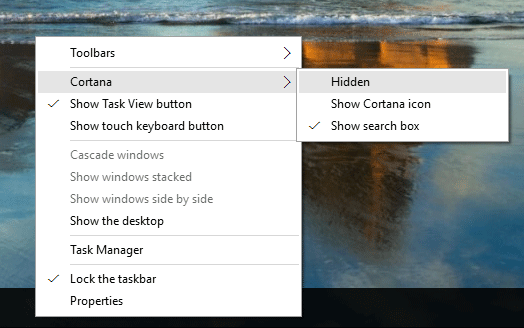
If you choose Show Cortana icon, your search box will be hidden and an icon will be come out on your Taskbar. On the other hand, if you choose Hidden, your Cortana search box will be hidden totally.
Enable Hey Cortana
If you are having a low resolution monitor but you wish to use Cortana, this is the perfect piece of guide you need to know. You can use open Cortana using voice command. All you need to do is to say Hey Cortana. To enable this command, these following steps are required.
At first, open Cortana, click on options, go to notebook and settings respectively. Then, toggle the button under Hey Cortana.
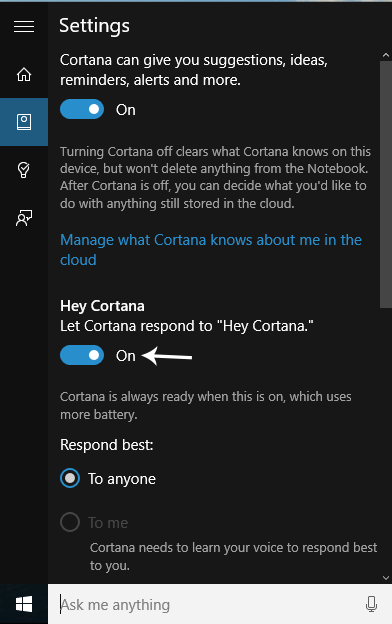
Now, you can use your mic to give this voice command in order to open Cortana without typing anything.
Hope these little tweaks and tricks will help you to get more out of Cortana. How do you use Cortana? What are the secret things you know about Cortana?


I would like to know if Contana can tell me if someone else has been using her on my laptop ? She has finally been nice to me but last month there was times she back out of screen when I ask her if someone else has been asking her to do things for them. I been hacked on my laptop 3 times since March 2018 they hacked my cell phone 3 times also. Just wonder if she can tell me anything. I seen flights and hotel but not answers. Please let me know how I can ask her if she does know you can gmail me with answer at carlatic5342@gmail.com. Thank gmail is on my phone and not on my laptop . Thank you hope to get answer soon.