8 Best Dark Mode Extensions For Google Chrome
Although Google Chrome allows users to enable dark mode without using any third-party software, it doesn’t work as it should be. The main problem is that you cannot get the dark theme across all the locations, including the web pages. Also, they do not have an option to manage the dark mode as per the user’s needs. Therefore, you can check out these dark mode extensions for Google Chrome those will let you enable dark mode reader in Chrome browser without any problem.
Before getting started, you should know how to enable dark mode in Chrome without any third-party software or extension. You can do that easily on Windows 10 by changing the default app mode from the Windows Settings panel.
To be precise, press Win+I to open the Windows Settings panel on your Windows 10 computer and go to Personalization. Following that, switch from the Background tab to Colors tab where you can find an option called “Choose your default app mode.” By default, it should be set to “Light”, but you need to select the “Dark.”
After that, you can open up the Chrome browser on your PC to check how it works. As mentioned earlier, you cannot find the dark theme across all the locations in your browser. However, it shows the theme in the Settings panel and other familiar places.
For your information, there is another way to enable dark mode in Chrome without extensions. For that, make sure that you have a desktop shortcut of Chrome browser. If so, right-click on it, and select Properties from the context menu. After that, add this text at the end of the Target box.
–force-dark-mode
Now, save your change by clicking the Apply and OK buttons. After that, you can double-click on that desktop shortcut to open Chrome with dark mode enabled.
If you are not happy with this in-built dark mode facility of Chrome, and you want to get more out of it, you should keep reading. Here are some of the best extensions to enable dark mode in Google Chrome.
1. Midnight Lizard
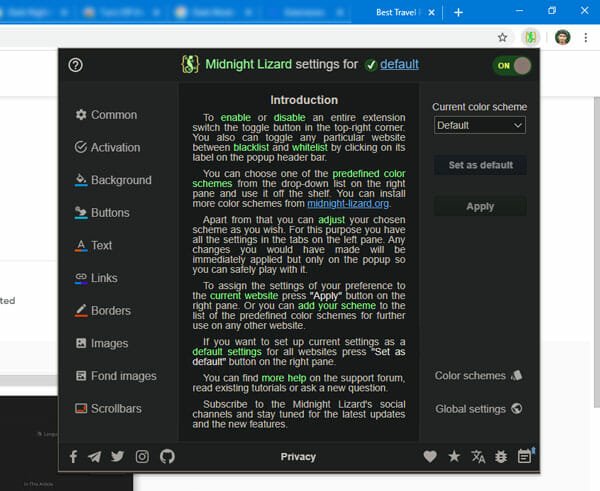
Midnight Lizard is a great free Chrome extension, which helps you get the dark mode on all websites. In other words, if you often spend your day to read articles on various sites, you can check out this extension that can allow you to apply various color schemes without any issue. You can implement different color schemes for different websites, elements (links, texts, etc.). No matter whether you like to have a bright color link or blackish, you can get both with the help of this extension. The best thing is that you can change and apply a different setting without restarting the browser. Download
2. Better Dark Mode
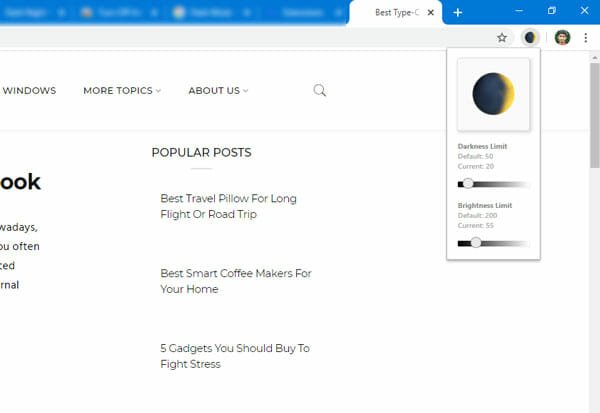
Although it doesn’t have as many options as Midnight Lizard, you can get what you want to have in the browser. In simple terms, you can get the dark theme on any website across the internet. No matter whether a website has a dedicated dark mode version or not, you can enable the dark theme on that site with the help of Better Dark Mode. It has a simple user interface where you can find an on/off button, an option to change the density of darkness, etc. To enable dark reader mode in Chrome, you need to click on the toggle button first. After that, you can tweak the density as per your requirements. Download
3. Night Shift
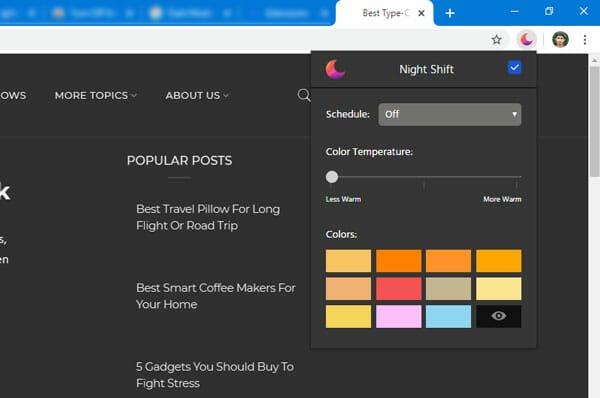
Although the term, night shift, defines something else, you can get a dark theme out of this Night Shift extension, which is available for Google Chrome. It allows users to choose a specific color and tweak the temperature according to the requirements so that users get a pleasant environment to read articles. The highlight of this extension is that you can schedule the dark mode automatically so that users do not forget to enable it at times. The only drawback is that you cannot choose a color as per your desire since it only allows 12 color schemes. As black is there, it should not create a significant problem for you. Download
4. Lunar Reader
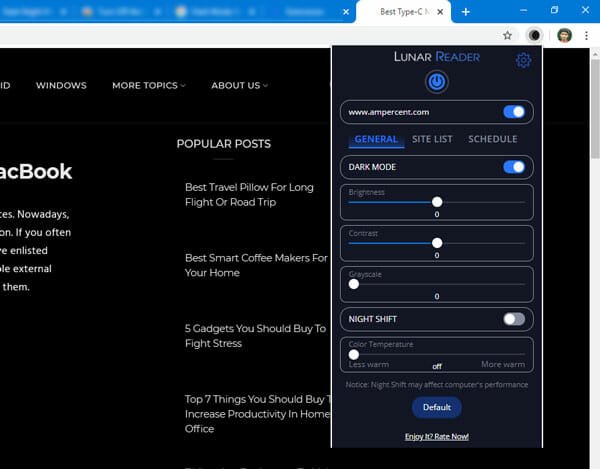
Lunar Reader is yet another handy Chrome extension that helps you enable dark theme as well as night shift in the browser. Apart from allowing those two things, there are two important features you should know about this extension. First, you can schedule the dark mode whenever you want. No matter if you wish to enable it at 7 AM or 10 PM, you can do that easily. Second, you can whitelist a website so that the extension doesn’t work on it. When you enable this extension, it gets applied to all the sites. In case you do not want to let the dark theme on a specific site, you can exclude that with the help of this feature. Download
5. Night Eye
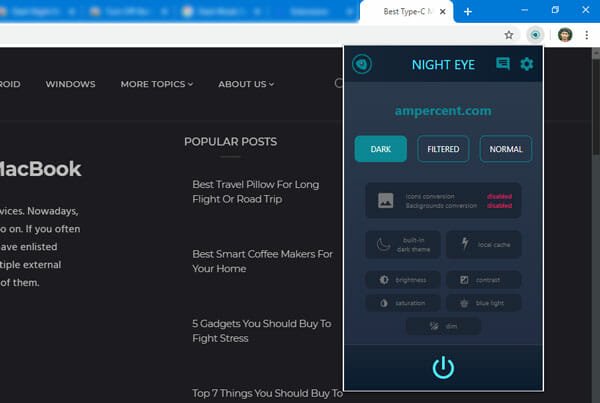
Night Eye is a simple looking extension with lots of features that might attract you to use it. It enables the dark mode in the Chrome browser without any issue, and it works almost every website. It has some advanced options like some other extensions on this list. For instance, you can change the brightness, contrast, saturation, etc. On the other hand, you can reduce the blue light as well. There is a simple power on/off button that you can use to enable or disable the dark theme in Chrome. Download
6. Dark Mode

If you do not need any additional feature and you want to have a simple on/off switch to enable/disable dark theme, this extension is for you. Dark Mode is a simple Chrome extension, which helps users to turn on dark mode in Chrome within moments. After installing, you can find an icon in the respective position. If it is not enabled by default, you can click on this icon to enable the dark theme on any website. Download
7. Turn Off the Lights
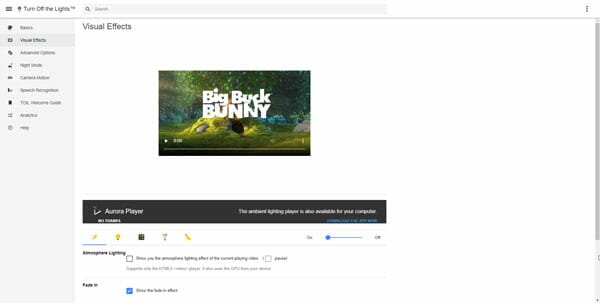
It does what it says. That implies you can activate or deactivate the dark theme in Chrome with the help of this extension. Although it doesn’t show any option in the front, you can find several features to tweak after installing this extension. After adding the extension in this browser, you can toggle the corresponding button to turn off the lights in the browser. On the other hand, you can right-click on the icon, and select Options to reveal all features. From here, you can choose the color scheme, temperature, etc. Download
8. Invert
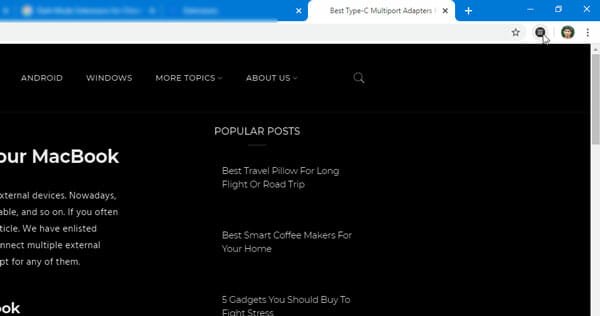
As the name says, you can invert the color with the help of this extension. No matter whether a webpage has text or image, it can invert the color scheme of everything within moments. However, there is a mode, which can exclude the images and invert the color of other elements of a webpage. You can use it when you do not want to change the color of the image and want to see pictures as they are. There is no additional option to play with. You can install it in your browser and click on the button to enable the dark mode. Download
That’s all! These are some of the best methods, tips and tricks to enable dark mode in Google Chrome.
Do let us know about your favorite extension.