3 Ways to Secure iCloud Storage on iOS Device
Nowadays, everyone is concerned about the security of their mobile, computer as well as online accounts. It doesn’t matter whether you use a 15-digit password or 20-digit password, you always need to do something more to secure your device or online account. Or, you will keep getting attacks every day. iCloud storage is the native cloud storage for iOS and OS X users. People having iOS device always use iCloud to increase the phone storage as iOS devices have limited storage. On the other hand, this is possible to manage contacts, mail, calendar, photos, notes, etc. from anywhere even when you are not in front of your mobile. Like other cloud storage, you can synchronize all the files over iCloud. However, to use this cloud storage, you need to tighten your security. Therefore, here are some security tips to secure iCloud storage on iOS device so that you can use that without any issue.
3 Ways to Secure iCloud Storage on iOS Device
Although, there are many ways to make your iCloud storage secure, here is something that most of the people often forget. Let’s take a look at them.
1] Enable 2-factor authentication

This is probably the most useful security layer to iCloud storage secure. Not only just iCloud but also 2-step verification can let your any online account secure. Recently WhatsApp has included the similar option, and the feedback is pretty good. You can do the same to prevent others from opening your account remotely. To enable 2-factor authentication, you can follow these following steps. At first, make sure that you had setup your iCloud storage correctly and added your mobile number in the right place. Then, open Settings on your iPhone and go to iCloud settings. Following that, tap on the profile picture visible on top of your screen. On the next window, you can find Password & Security. After that, Two-Factor Authentication would be visible on your screen. Tap on that and follow the screen option to enable this feature. After settings it up, whenever you will try to open the iCloud account from another device, you have to enter a security code that Apple will send to your mobile number.
2] Generate iCloud Security Code
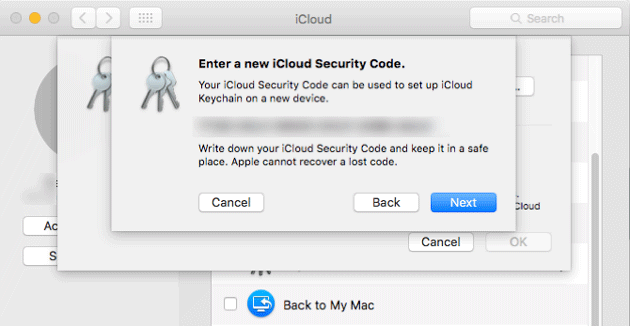
Apart from having 2-factor authentication, you can generate iCloud Security Code that will block anybody from adding the iCloud account on any secondary device. Whenever you try to access iCloud storage from another device, you will need to enter that security code. That is probably the best thing you can do to secure iCloud storage. However, this is not possible to generate iCloud Security Code from iOS device since this is synchronized with Keychain, which is available on OS X. Therefore, open up your MacBook or iMac and go to System Preferences. Following that, go to iCloud > Keychain Options > Change Security Code. Click on the Advanced option to get few more options such as random code, complex code, etc. Click on an option and generate a code according to your requirements. This code is very important to be kept. Do not forget or lose this code. Otherwise, you will get trouble to use your iCloud storage on any device. Write it down or save it somewhere privately.
3] Enable Find My Phone

Most of the people of ten neglect this feature that is available for the iOS device. You can enable Find My Phone function and find your phone if you lose it. But, how does it help to secure iCloud Storage? Very simple. If your iOS device is not secured with any passcode or Touch ID, someone can easily access your iCloud storage on your iOS device. Having said that, if you enable Find My Phone feature, you can find your phone on the map within moments and get back your phone. To enable this, go to iPhone Settings > find the iCloud settings > scroll down and find out Find My iPhone option. Tap on the toggle button and follow the screen option to set it up.
There are more other things you can do to secure your iCloud storage. For instance, you can use a strong iPhone passcode or Touch ID. Because, if someone has your iPhone access, he/she can access your iCloud storage as well. Don’t wait for too much. Go ahead and use these above-mentioned steps to secure your iCloud storage on iPhone.