3 Things To Do Before Installing El Capitan
After Mavericks and Yosemite, Apple has launched OS X El Capitan with some enhancements in Safari, Mail, Photos, Notes etc. along with some new features. However, almost all the old OS X users are able to download and install El Capitan, which is tagged v10.11. That means, if you are using Snow Leopard, Lion, Mountain Lion, Mavericks or Yosemite, you can easily upgrade your device to El Capitan, which will provide smoother user experience.
On the other hand, you should also confirm your device model because Apple has made couple changes here. You would be able to install El Capitan on iMac – Mid 2007+, MacBook – Late 2008+, MacBook Pro – Mid 2007+, MacBook Air – Late 2008+, Mac Mini – Early 2009+ and Mac Pro – Early 2008+. At the same time, this should also be ensured that you have at least 2GB RAM. Although, you can install it while having 2GB of RAM but this is also recommended to have 4GB for better experience. Otherwise, all the Apple devices are capable of getting El Capitan upgrade.
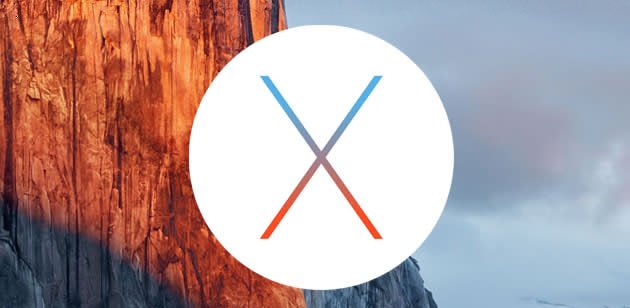
Now, if you have decided to install OS X v10.11 aka El Capitan, here you go. Before you install it, here is a small checklist that you should keep in mind. Otherwise, you may fall into trouble because of some minor issues.
Make Sure You Have More Than 8GB Free Storage
Generally Apple’s operating system requires comparatively less hard disk memory and this time that policy remains same. You need 8GB of free storage for installing El Capitan. However, this is not recommended to have only 8GB hard disk memory. For clean El Capitan installation, you must have more than 8GB of memory in your hard drive. In addition, your hard disk should not have any problem. If you think it has any or you want to be sure, you can check it through Disk Utility. Go to Applications/Utility and open Disk Utility. Following that, select your hard disk and click on Verify Disk. It will take sometime and show you the problems along with solutions.
Backup Your Mac
This is the most crucial thing, what most of the members do not do before upgrading their device. Actually, they think their device will do it itself, but Mac just backs up the minimum data to iCloud. This is not going to help if your hard disk gets corrupted during upgrade. At such moment, you cannot do anything to recover the data. However, you can use a hard disk cloner before upgrading to El Capitan. There are several hard disk cloner available on the web. Just head over to a good cloner and use it minutely. Following that, no matter what happens during the installation, you will get all your data back right away using that cloner.
Check Software Compatibility
There are very small number of people, who use Mac without any app. If you are one of them, this point is not for you. But, most of the people install a lot of apps for different purposes like playing music/video, photo editing, web browsing and so forth. If you have a lot of apps in your current OS and you do not want to leave them, you should check the software compatibility. Otherwise, you can lose your favorite app because of compatibility issues. However, the good news is El Capitan has been available for developers as a Beta version and that is why most of software companies have developed their apps for this new OS. Therefore, there is a high chance that you will get the apps upgrade before installing El Capitan. But still, just make sure that your favorite apps are compatible with El Capitan or not. You can go to the respective websites or contact the developer directly.
Wrap Up
This is good to install El Capitan. Nevertheless, do not forget these aforementioned points. Mainly the second one. There are lots of people, who faced numerous issues for this reason.


