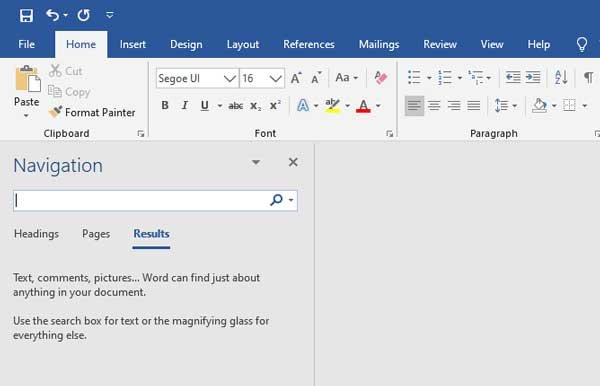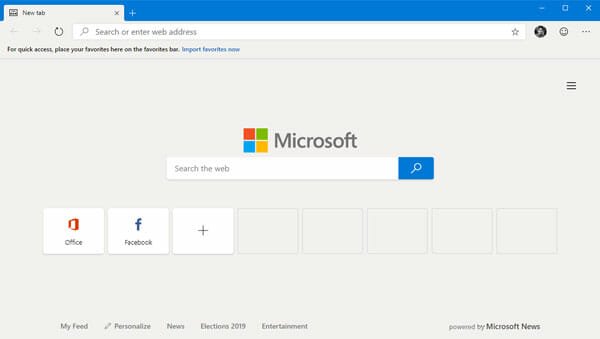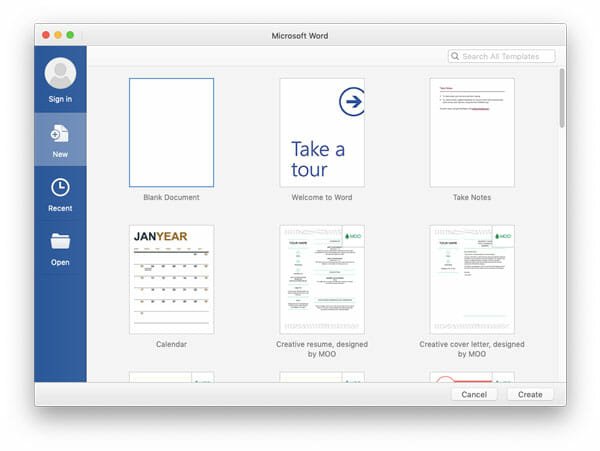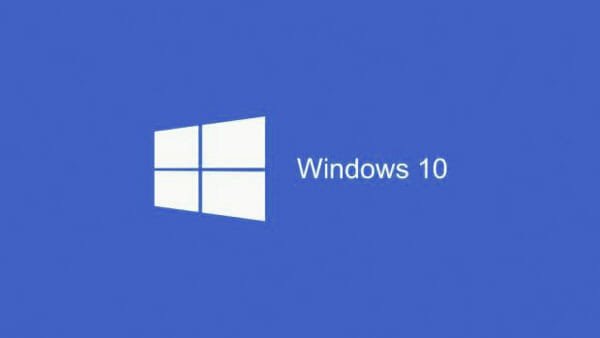2 Useful Outlook Tricks that You Can Use to Upgrade Your Experience
Outlook is one of the most useful email services of Microsoft that you can use at free of cost. Although, Microsoft is about to launch Outlook premium subscription, yet, you can still use the free edition of Outlook forever, according to Microsoft. You can get tons of features in Outlook. The most important thing is you can download official Outlook app for various platforms including Windows. Another good thing is the official Outlook app comes with Microsoft Office package. That means, if you install Microsoft Office package, you can get Outlook for free.
Therefore, today, you are going to find two most useful Outlook tricks that you can use to get better performance from Outlook. Although, the default options are more than enough to provide a great user experience, yet, these two tricks will certainly help you to find more things than your imagination.
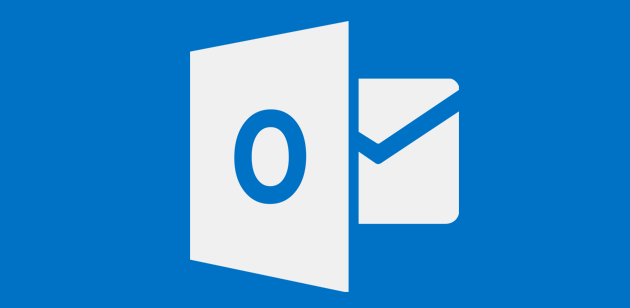
These two tricks will be executed when you write new email and these are mainly for standalone Outlook app, which is generally available with Microsoft Office package. Therefore, if you have that particular Outlook app for Windows, you can find these tricks very useful.
Delay Delivery in Outlook
Sometime, we make mistakes in email and find it later after sending it to the recipient. Making mistakes in email is a very common problem among them, who always are in hurry. Therefore, if you often make mistake in email or if you want to send email at particular time or after particular time, here is a trick. This particular trick will let you delay delivery of email in Outlook. For example, if you want to send email after 5PM or any other particular time, do follow this trick.
At first, open Outlook and try to compose a new email. For that, you can find New Email button on your top left corner on your screen. After getting the popup window to create new email, you can find a tab called Options. Therefore, switch to that tab and find out Delay Delivery option in the navigation menu bar.
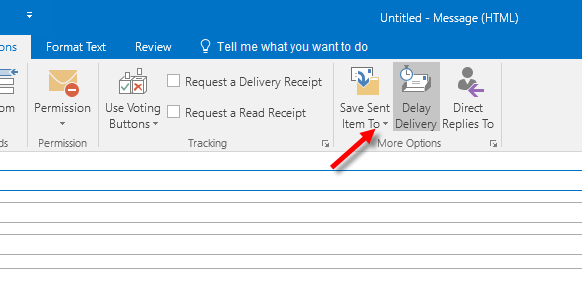
Following that, you can find a popup window. Here, you will get an option called Do not deliver before [Date & Time]. Just make a tick in the corresponding checkbox and select a time.
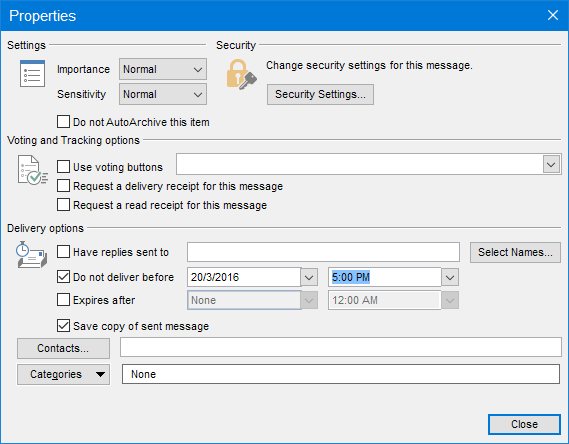
The drawback is you cannot select any custom time.
Make Use of Quick Parts
Quick Parts is yet another awesome feature of Outlook. By making use of Quick Parts, you can use short code to enter longer text. Suppose, you write a particular sentence frequently. Therefore, instead of writing that line every time, you can enter a short code like ABCD or QWE or anything in order to enter the longer text. For that, at first, you would have to save your texts with proper short code. To save Quick Parts, at first, select a particular text while composing new email. Then, go to Insert tab and select Quick Parts. Following that, you will get an option called Save Selection to Quick Parts Gallery.

Then, you will have to enter a name, gallery, category, description etc. Do enter them all. Following that, you can write that particular short code in new email area. Therefore, go to Quick Parts section, select AutoText and select a text.
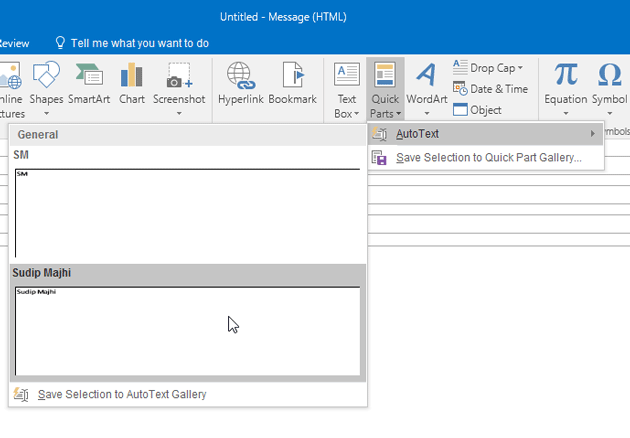
That’s it! Hope these two tricks will help you a lot.