How to Transfer A Self Hosted WordPress Blog To Blogger Without Losing PageRank And Traffic
You must be thinking that what is the need and usefulness for transferring a WordPress blog to Blogger platform when the former is much better and recommended for professional blogging. These are a couple of reasons to consider:
1. You are not getting much monetary benefit from your blog and thus don’t want to spend money on hosting costs, domain renewals etc.
2. You started blogging on a low bandwidth hosting quota and do not want to migrate your WordPress blog to another hosting provider.
3. WordPress requires scheduled maintainence and knowledge of plugins, themes etc. You do not have time and knowledge for customizing WordPress.
4. You want a simple platform for maintaining a blog where you do not have to update the software, pay the bills and take care of technical glitches.
In that case, WordPress.com and Blogger.com are the best options available. Here are the steps to migrate your blog from self hosted WordPress to Blogspot platform:
Case Study :
Abhishek Roy, one of my school friends writes a health and fitness blog. Some months ago, he told me to migrate his blog from WordPress to Blogger. I did the transfer and it was a 3 fold planning. Here are the steps which I performed:
1. Imported all the Posts and Comments from WordPress to Blogger.
2. Since the images are hosted in his own server, I backed up all the images and imported them in the blogger blog.
3. I told the search engines and human visitors that the blog has moved to a new location by placing a 301 redirect to all the posts and pages in WordPress.
Step 1: Transfer Posts and Comments from WordPress to Blogger
Both WordPress and Blogger allows you to export posts and comments from another blog which is hosted on a different blogging platform. But there is a small problem with WordPress to Blogger export. The XML export file from WordPress is not compatible with Blogger and you will have to convert the file so that Blogger is able to understand it. Carefully follow the steps mentioned below:
1. Create a Blogger blog where you want to export the posts of your current blog powered by WordPress. After you have created the blogger blog, go to “Settings > Basic” and choose “No” for the option “Let Search engines find my blog”.
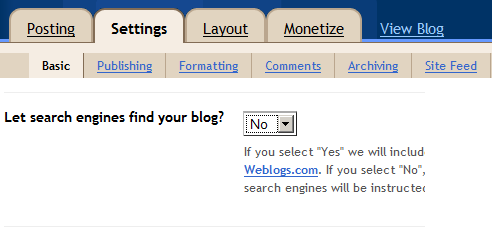
Create your Blogger blog and Restrict the Search bots
This will instruct the search engines not to crawl your newly created blogger blog. We will override the settings once we are done with the migration process. This is done to avoid getting penalized for duplicate content.
2. Log in to your WordPress blog and go to Tools >Export. Next, download the export file which will contain all the posts and comments of your blog.
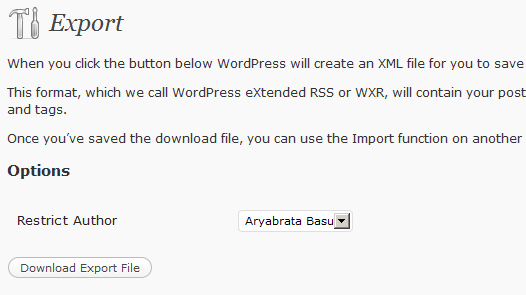
Download the posts export file
Unfortunately, the export file which you will download is not compatible with Blogger Import function, and you may get 502 Internal errors while trying to import posts.
3. To make the export file compatible, go to WordPress to Blogger conversion utility and convert the export file to Blogger compatible format.
Convert WordPress Export file to Blogger Compatible format
4. Login to Blogger dashboard and import the export file which you converted in the earlier step. This would import all the posts and comments of your WordPress blog in blogger.
Now you have two copies of your blog hosted on the web. One is with WordPress and the other is with Blogger. There is no fear of duplicate penalties as we have restricted the search bots from crawling your blogger blog in the first place (refer step 1).
Step 2: Backing Up the Images From Web Server and Restoring them in the Blogger Blog
The blogger blog now contains all the posts and comments from your WordPress blog. But the images are still pulled from your Web server, because the imported posts still contains the same location for images which are hosted with WordPress. When the platform migration is over, and you delete the files of your WordPress blog, all the images in your blogger blog would be broken.
Backup and Transfer all those images and media files
To solve this, open your FTP account and download all the images used in your WordPress blog. Instead of manually downloading images from all the posts and pages, it would be better if you download the entire image upload folder ( wp-content/uploads by default ).
When the image backup is ready, login to your Blogger blog and update all the posts with the new set of images. You will have to edit each and every single post and reupload the images on Blogger server. This process will take some time, which depends on how many posts you have written in your WordPress blog.
Step 3: Tell Humans and The Search Engines That You Have moved to a New Address
Now that you have imported all the posts and images, it’s time to tell the search engines that you have moved your blog to a new location. This is the most important and crucial step as you would want to retain the traffic, pagerank and all the search juice from your old blog to the new one.
The idea is simple. You will have to place a 301 redirect on every page of your WordPress blog and point the redirect to the corresponding page of your Blogger blog.
1. Download WordPress redirection plugin and activate the plugin in your self hosted WordPress blog.
2. Go to the plugin options and add 301 redirects to one of your post. To add a 301 redirect, first copy the URL of the original post in your WordPress blog and paste the URL in the Source field.
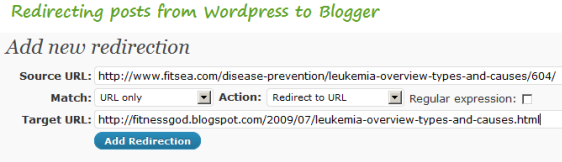
301 Redirect posts from WordPress to Blogger site
Next, copy the corresponding URL of the page in your blogger blog and paste it in the Target URL field. Then click ” Add redirection” to complete the redirection process for that post.
Note: There is no autonomous process which you can use because the two URL structures are totally different.
3. Open that post from your browser and it should automatically redirect to the corresponding blogspot post. Congrats, you have successfully redirected one of your posts from WordPress to Blogger.
4. In the same way, redirect all the pages and posts one by one within WordPress administration area. In the end, you will see a giant list of redirection rules in the Redirection plugin options. Do not forget to redirect the homepage as well.
Place 301 redirects on every post and page in WordPress blog
5. Remember you have blocked the search engines from crawling your blogger blog in step1. This was done to prevent duplicate content penalties since the same content would be accessible from both the blogs. Since you have redirected all the posts to the newer location, it’s time to invite the search engines to crawl and index your blogger blog.
Login to your Blogger blog, go to Settings and choose “Yes” for “let search engine find my blog?”.
Tell search engines to crawl your blogger blog
6. The feedburner feed, which points towards www.yoursite.com/feed/ needs to be updated too. Login to feedburner, select the feed and update the address with the feed address of the blogger blog. (also read: how to customize WordPress category feeds with Feedburner)
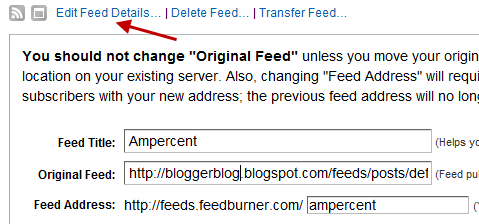
Update the feedburner feed address
8. Log in to Google webmaster central account and add both the blogs – your old WordPress blog as well as your new blogspot blog. Verify both of them using an XML sitemap file.
9. Wait for some days, till Google crawls your blogger blog (assuming your WordPress blog is already indexed). After a few weeks, when the search bots are finished indexing your posts at the blogger blog, you will see the change reflected in the SERP snippets as shown below
Now set up a new Google Analytics account for the blogger blog and start tracking the daily traffic trends. Overtime, you will see the traffic coming in and this will level with the traffic you used to get in your earlier blog, powered by WordPress.
10. Once the blogger blog is crawled and indexed, login to Google webmaster tools and select your earlier blog, which runs on self hosted WordPress. Under “Site configuration” choose “Change of address” and submit the address of your blogger blog.
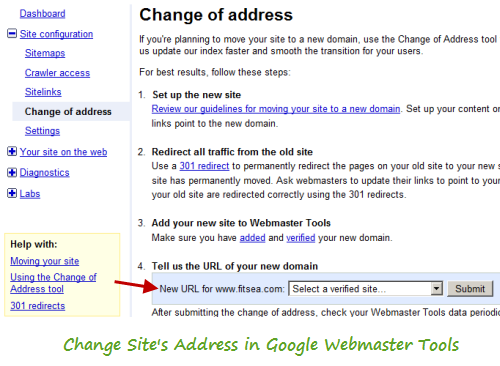
Change Site Address in Google Webmaster Tools
That’s it. You have just migrated your WordPress blog to Blogspot without losing any posts, comments and most importantly all the search traffic and linkbacks are retained. Any link pointing to the older blog will automatically be redirected to the corresponding page of the blogger blog. Thus your pagerank is most likely to be retained.
This is what my friend Abhishek has to say after his blog was migrated from WordPress to Blogger:
The transfer of my self hosted WordPress blog to blogspot completed in 3 weeks. My pagerank has retained and the traffic hasn’t changed much. Thanks to Amit!
Do let us know your thoughts and ideas through a comment.

Hi how do I redirect my URL if its from wordpress.com to blogger
nice post ,
Sir, I have migration my blog from WP to
Blogger.
But I getting redirect problem problems.
I want to all url in .html url.
But WP url was in -html.
How can I convert all post url in .html stream.
Sir, if you have any blogger code. plz help me.
Thank you
swasthyagyan@gmail.com