3 Ways to Enable Administrator Account in Windows 10
Do you want to enable hidden administrator account in Windows 10? Here are some useful methods to get things done. As usual, Windows 10 doesn’t have enabled administrator account, by default. That means, no matter whatever you want to do using administrator account, at first, you must have to enable it. Generally, a regular user doesn’t do anything using administrator account of any Windows version. But, there are thousands of tech freak guys, who are often in need of the hidden administrator account of Windows. If you need this administrator account to do a particular job, here are some very useful methods to activate hidden administrator account in Windows 10.
Enable administrator account in Windows 10 using Command Prompt
This is old but still useful method. Any user can easily enable the admin account using command prompt, which is available for Windows 7/8/8.1. The same method is applicable on Windows 10 as well.
At first, open your command prompt with admin privilege. To do so, type cmd in the search box in Taskbar, right click on the Command Prompt search result and select Run as Administrator.
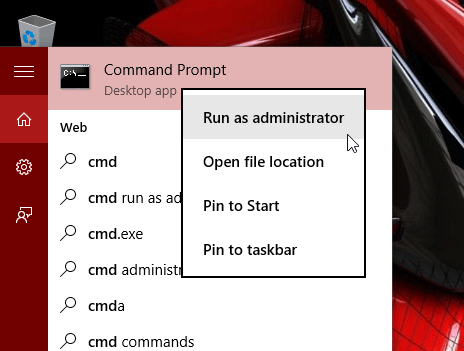
Therefore, copy the following line and paste it in the Command Prompt.
net user administrator /active:yes

By default, there won’t be any password for the Administrator account. If you want to set a password while creating it using command prompt, just enter the following command,
net user administrator password /active:yes
Here password is your password or security key.
If you want to disable this administrator account, just enter the following command in the command prompt,
net user administrator /active:no
This is as simple as said.
Enable administrator account in Windows 10 using Local User and Groups
This second method is also good. In this method, you can enable administrator account in Windows 10 using Local User and Groups section of your machine. This is an in-built tool of Microsoft Windows. To open Local User and Groups on your Windows 10, press Win + R, write down lusrmgr.msc and hit enter.
Then, click on Users on your left-hand side. After that, double click on Administrator on your right-hand side.

Following that, remove the tick that is positioned before Account in disabled.
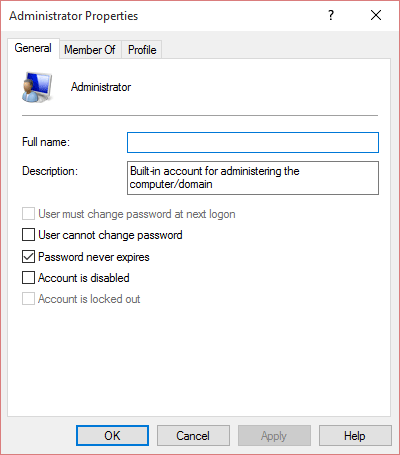
Now, don’t forget to save your changes.
Enable administrator account in Windows 10 using Local Security Policy
This is probably the easiest method to turn on hidden administrator account in Windows 10. Alike the previous method, this procedure is also limited to Windows 10 Pro and Enterprise users only. This is because Home edition users do not have this in-built feature.
Anyway, if you have Windows 10 Pro or Enterprise edition, you can follow this method. At first, press Win + R, write down secpol.msc and hit enter. Then navigate through the following path,
Security Settings >> Local Policies >> Security Options
You will get the following option on your right-hand side,
Accounts: Administrator account status

Double click on it and select Enabled.
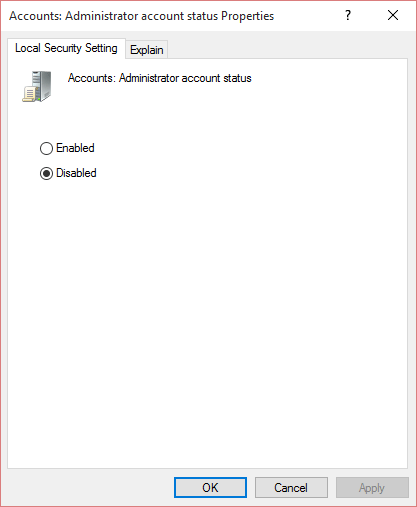
Now, save your settings.
Bottom Line
These are some most useful tricks to enable administrator account in Windows 10. Although, you can do the same using Registry Editor but that is not recommended for a regular user. Instead of Registry Editor, you can use any of the aforementioned methods to get things done.